When you buy a new Windows PC, you might be mostly getting a laptop or PC with built in SSD or HDD. Mostly the hard disk will have a single partition. But when you want to organize your files into different categories, you might always want to partition hard disk and create multiple drives. Windows 11 also comes with a default option to manage hard disk where you can create, delete, extend, shrink and resize partitions. To partition hard disk in Windows 11, you need to open the computer management section. Let’s find out how to do this.
To partition hard disk in Windows 11, open the start menu and type partition and you can see the first option in the list “Create and format hard disk partitions”. Select this option and it will open the Disk Management tool in Windows 11.
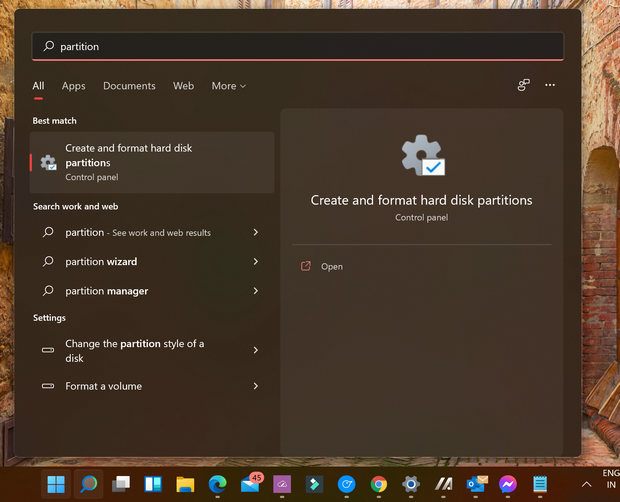
The Disk Management tool has option to create, delete, shrink partitions in Window 11.
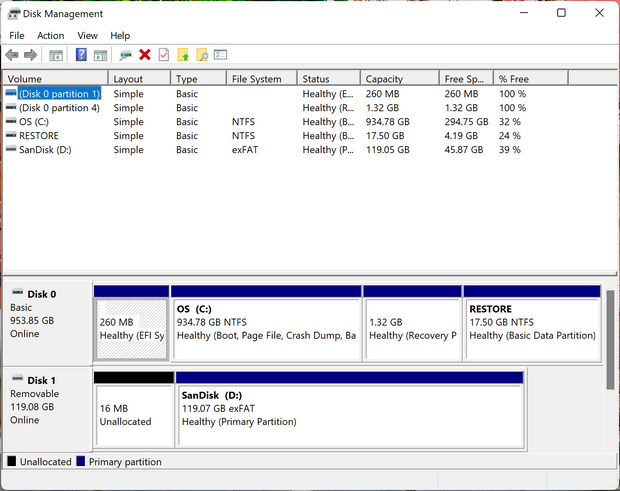
Create a New Partition:
Step 1: You can create a new partition either by using the unallocated space or shrinking an already existing volume. To create a new volume from free space, right click the free space in the disk management and click New Simple Volume and create it based on your disk size.
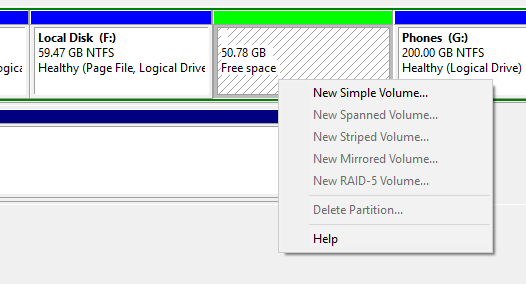
Step 2: If you purchased a new laptop, you might not have a free space, so in order to make a free space, right click on the existing partition from which you want to free up storage and select Shrink Volume.
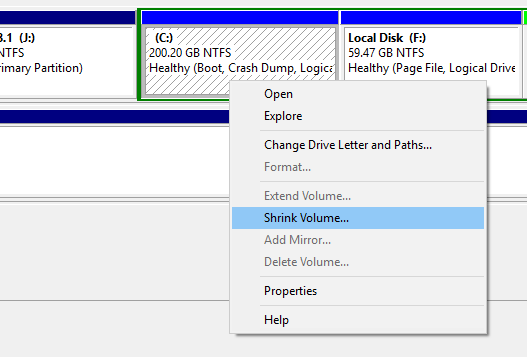
Step 3: Now select the space you want to free from this drive and click OK. Here you will see the size of partition, shrink volume and size after shrinking. If you are shrinking your main OS partition, make sure you have left enough space for the drive for installing apps and updates.
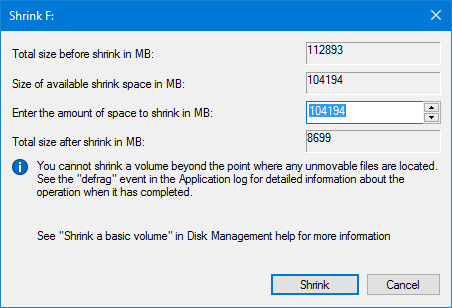
Step 4: Once this is done, you will see free space available on your disk and you can create a simple volume from the step above.
Extend a Volume:
IF you find that an existing drive is running short of space, you can extend the space. But this option is available only if you have free space available. But keep in mind that you can only extend the volume if there is unallocated space continuous, which means in the image below, you can extend drive F by utilizing the free space, but cannot extend drive G as the free space is beside F.
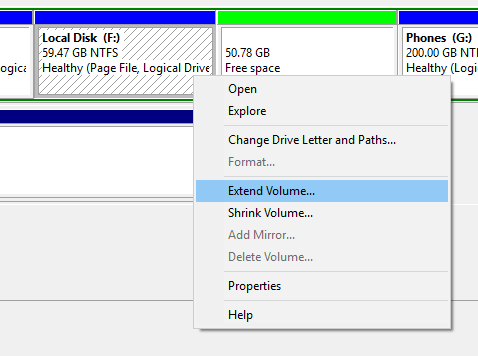
In the extend drive wizard, you can select the space you want to extend and then finalize it.
The built in partition manager in Windows 11 allows only these features and if you want advanced features, you might need to download and install free third party tools like Partition manager. So this is how you partition hard disk in Windows 11 using default tools.







how many Healthy (recovery partitions) does the C: really need? All those GB set aside for what?, Just for recovery. only need 1 recovery drive (external).