Windows 11 has a completely new start menu experience compared to what we have seen on Windows 10. The Windows 11 start menu is centrally aligned in the taskbar and also comes with few changes to the UI as well. The tiles in the Windows 10 start menu has gone and now it is a different look and feel. We have the list of all pinned apps and recommendations in the start menu. The pinned apps are shown in the top section while the recommendations, which are from the recently used apps, frequently used apps and also files are shown below. But you can also fine tune or customize the recommendations in Windows 11 start menu. Here is how to do it.
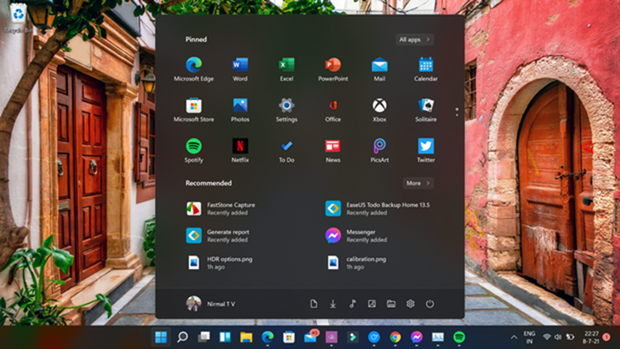
Customize Recommendations in Windows 11 Start Menu:
Step 1: Open the settings app in Windows 11.
Step 2: Select the personalization option in the left side menu and inside the personalization, select Start option.
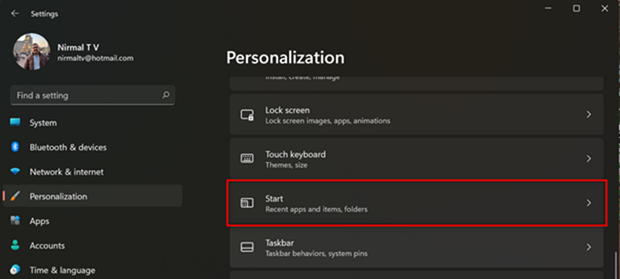
Step 3: In the start menu personalization, you can see three toggles. The first one is to show recently added apps to the start menu. The second option is to show the most used apps in the start menu and the third option is to show recently opened items in start menu.
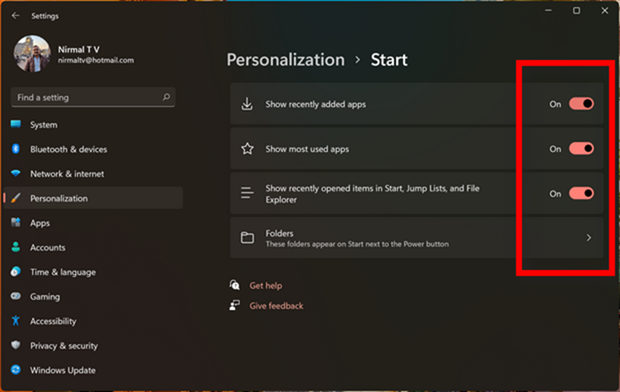
You can enable or disable options which you want on the start menu to appear. You can also add folders to start menu and we had covered on how to enable this option.






