Apple’s ecosystem of products is all connected, which means there is a tight integration between all the hardware and software. Sometimes when you connect your iPhone, iPad, or iPod touch to Mac with macOS 10.11 or later you might have seen this message “Software update is required to connect to your iOS device”. So how do you proceed if you see this message in macOS?
If your iPhone, iPad, or iPod touch has a newer version of iOS than is supported by your Mac, you may see this alert and you might require to install a software update to connect your device to macOS.
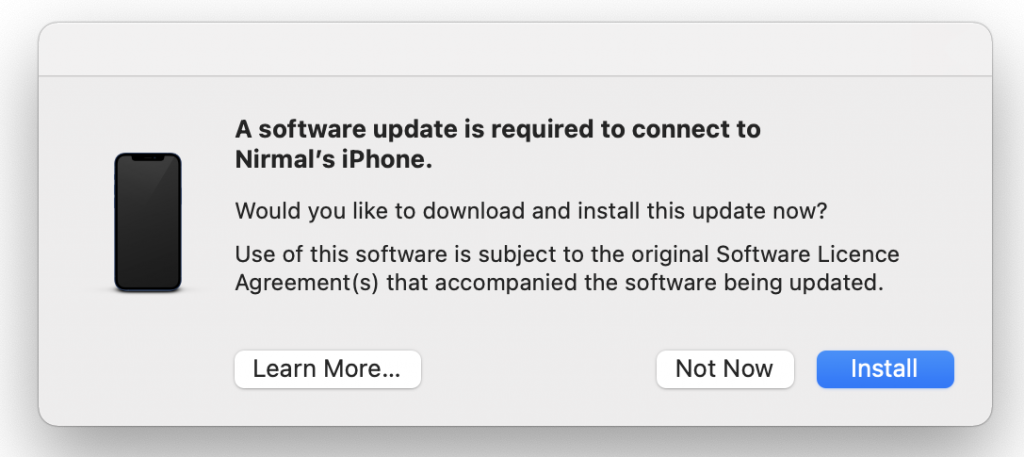
In case you see this message while connecting your iPhone or iPad to macOS, click on the Install button. Click Install to download and install the software so your Mac can update or sync your iOS device. If you continue to see this alert, make sure that your software on your Mac and iTunes is up-to-date.
If you do not plan to install this update instantly you can also click the not now button and do this later. In such cases, you will not be able to connect your iPhone or iPad to macOS.
Even if you click the Install button, it will not install any new version of macOS, instead, it will only install the update required to connect your iPhone or iPad to Mac.
So in case you see this message the next time you connect your iPhone or iPad to Mac, do not panic, just update the system and you are good to go.





