Most of us use Laptops and smartphones for work and we all know that it is easy to track your smartphone, Android, and iOS using in-built tracking methods. Now, what if someone stole or you lost your laptop? How to track your lost Windows Laptop? In this post, we will share how to enable and track lost Windows 10 laptops using simple steps.

Windows allows you to enable location tracking on your laptop and you can view the location of your laptop from a web interface provided by Microsoft. So in case you lost your laptop or someone stole it, you can now track your lost Windows laptop. Here is how to get started.
Step 1: The first step is to enable location tracking on your Windows 10 laptop. For this, type Location in the start menu and select the option Location Privacy Settings. You can also access it from Settings- Privacy-Location.
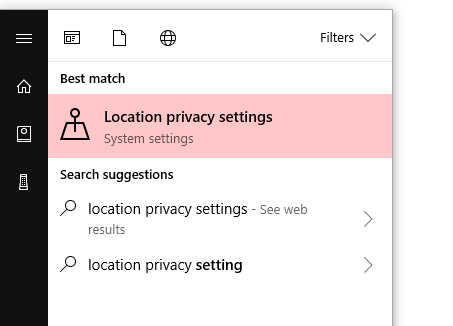
Step 2: Open this setting and in the first option you can see the Location for the device is off or on. If it is off, then you need to turn it on.
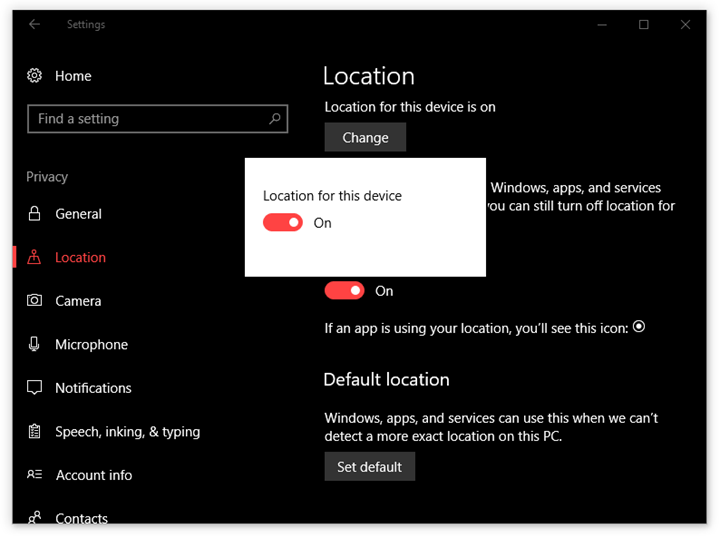
Step 3: Open the start menu and then type “Find My device” and select the option that comes with the result.
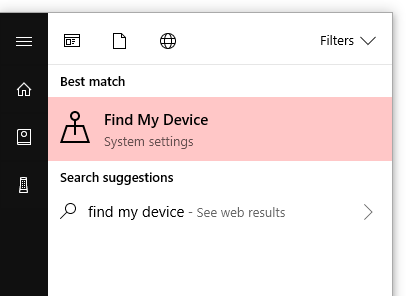
Step 4: Here you will see if Find my device is turned on or off. In case it is turned off, you need to turn it on.
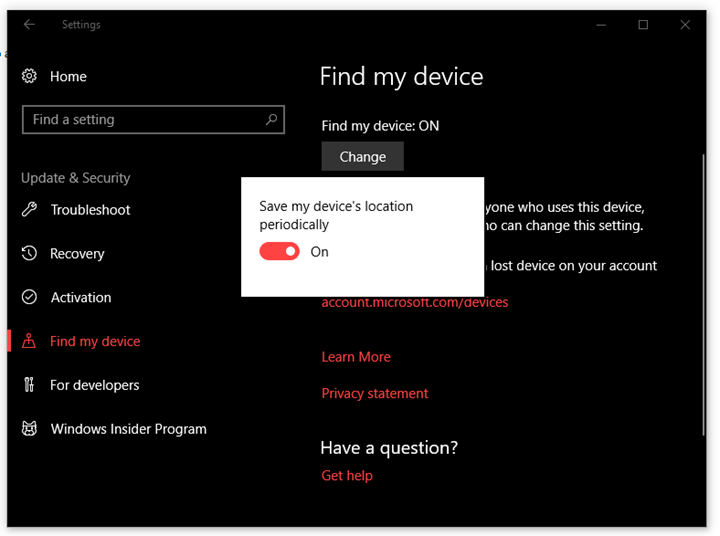
Step 5: Now that you have turned on location and device tracking, we will show you how to track it online in case you lost it. Open this website from Microsoft and you need to log in with the same username and password you used on your Windows device. Once logged in you will see your PC listed here. There is a tab “Find my device”. Click on this and Microsoft location services will detect the location of your laptop.
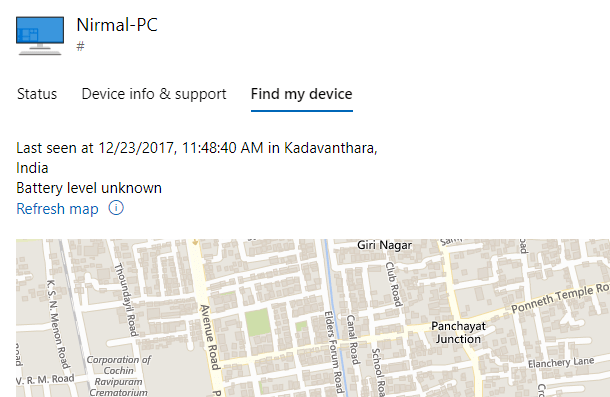
Recommendation: Track your Lost Windows Laptop
It is recommended that you enable location and device tracking in the settings so that in case your laptop is lost or stolen you can easily track it online.








can we do it in the windows 8.1?
This feature is available only in Windows 10 AFAIK.
For me it was turned on by default. Not sure if this is a smart move from Microsoft’s part with all the privacy mess going on.
Thanks for sharing.. really so helped..
I think my laptop was stolen and I can’t seem to comprehend on how to track it so if it’s possible could you somehow help me track my laptop please and thank you.