Windows 10 is the most popular operating system for desktops and laptops and used by millions of users. Microsoft has been continuously updating the OS with new features and options. Now while working on Windows 10, you might have opened a lot of applications like browser, notepad, or your work-related tools. But what if you needed to reboot Windows 10 for a reason? The immediate thing that comes to your mind is that I will have to close all my applications and restore them once I restart. But not anymore, you can restore running apps after rebooting Windows 10 using this simple trick. Here is how to do it.
Related Reading: Windows 10 Free Download- How to Upgrade for Free in 2021
Restore Running Apps after Rebooting Windows 10:
Step 1: The first step is to open the Settings app in Windows 10. You can click on the gear icon in the start menu or search for settings in the start menu.
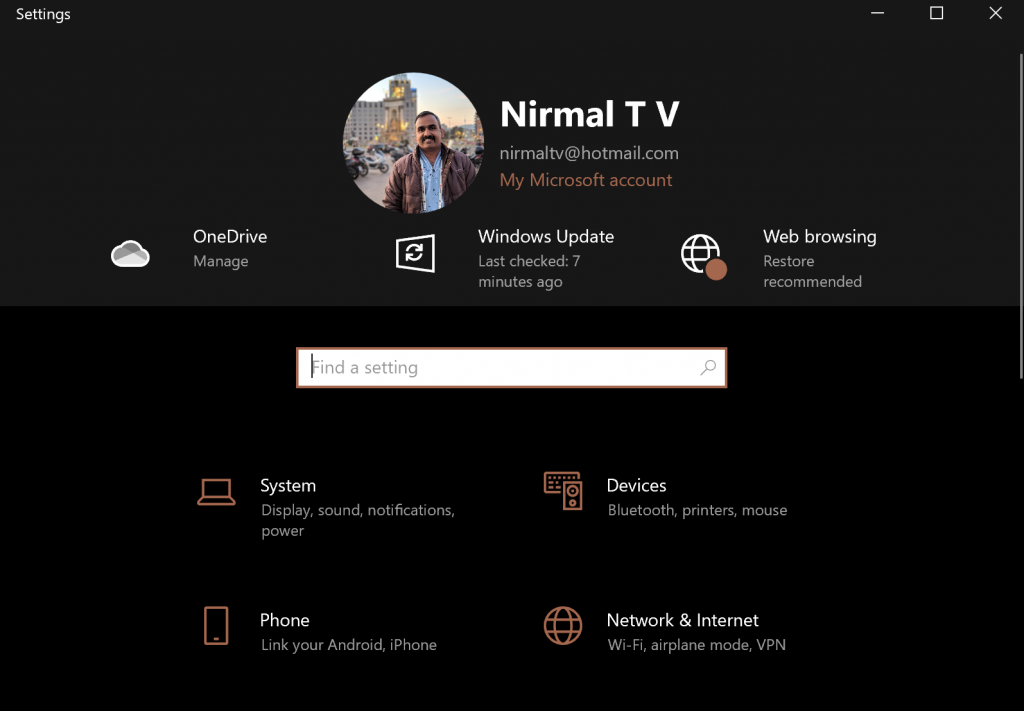
Step 2: Once you have opened the settings menu, got to accounts.
Step 3: Under the accounts options, you can see the Sign-in options on the left sidebar, select this.
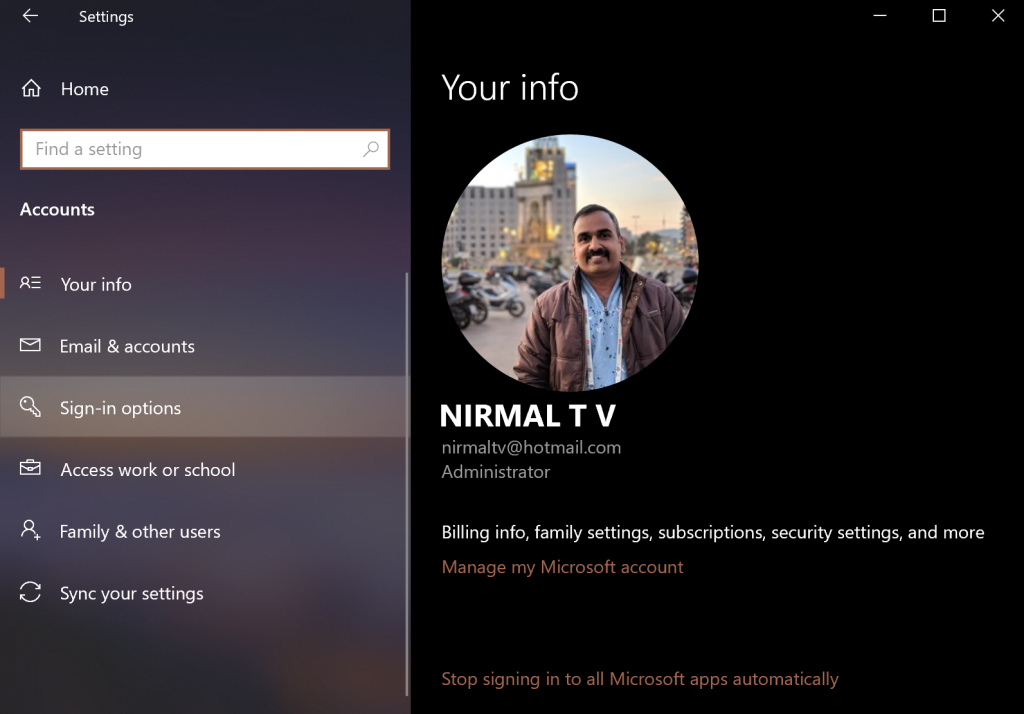
Step 4: Now scroll down you will see an option Restart apps. Here you will see that it is turned off by default. It says “Automatically save my restartable apps when I sign out and restart them after sign-in”. Turn on this feature and close the settings.
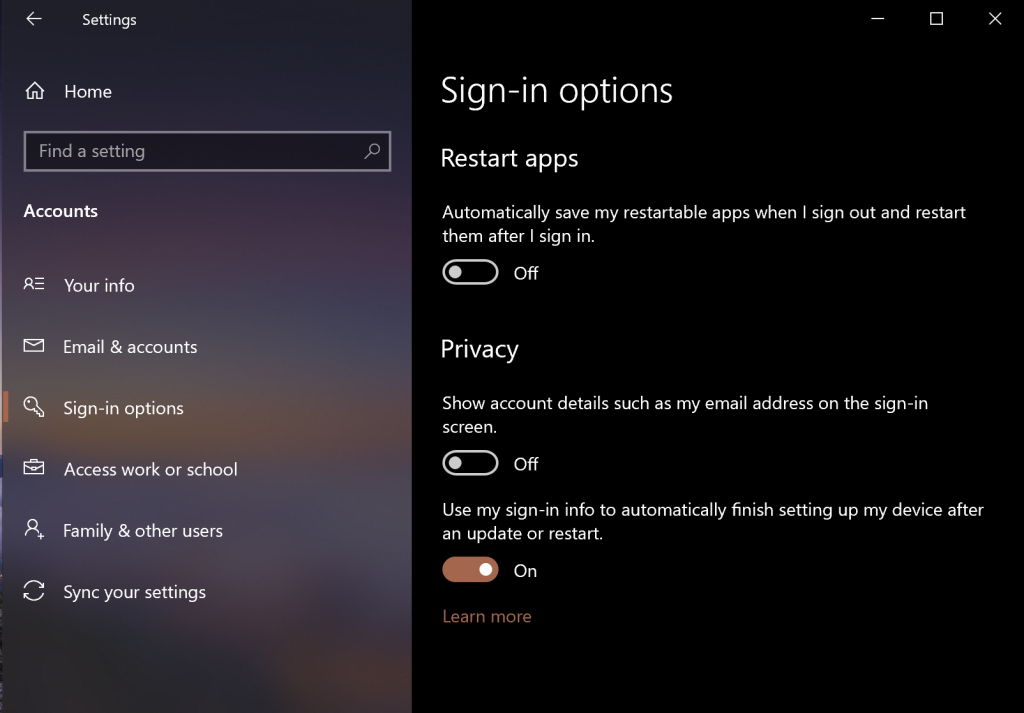
Now, when you restart your PC and you sign in back, you can resume the apps from where you left off. Please note that this works only if the app has been made restartable by the developer. It also works with modern Windows 10 apps written for the UWP platform. It will not work on older win32 applications, which is the legacy system now.





