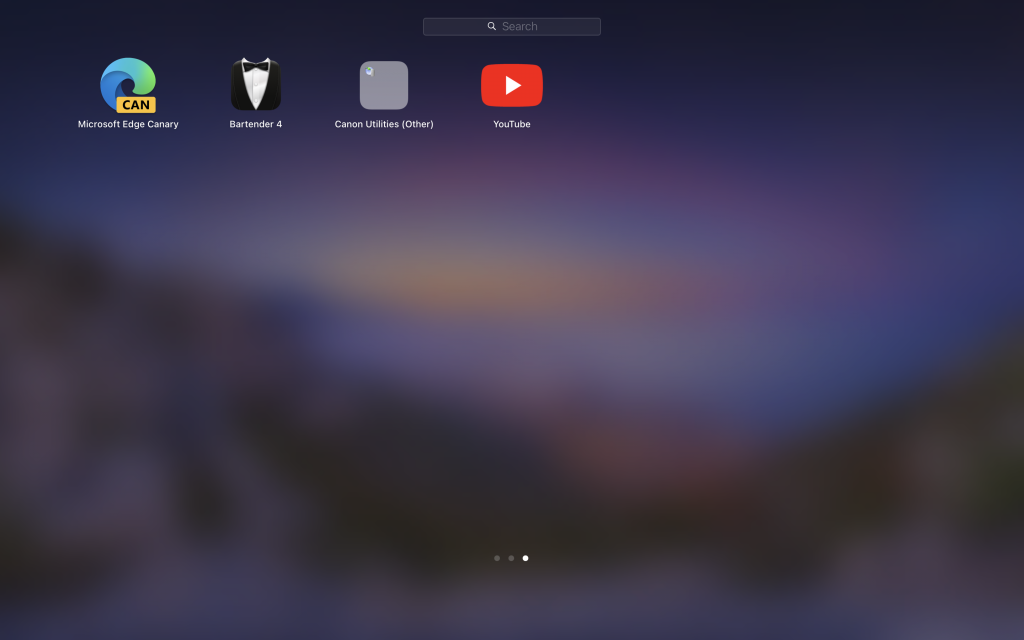You might have probably heard the term Progressive Web Apps or PWA. A progressive web application (PWA) is a type of application software delivered through the web, built using common web technologies including HTML, CSS, and JavaScript. It is intended to work on any platform that uses a standards-compliant browser, including both desktop and mobile devices. So this means, you can run any website as an app without having to open the browser and type it every time you want to access the website. YouTube is now available as a PWA and here is how to install YouTube as Progressive Web App.
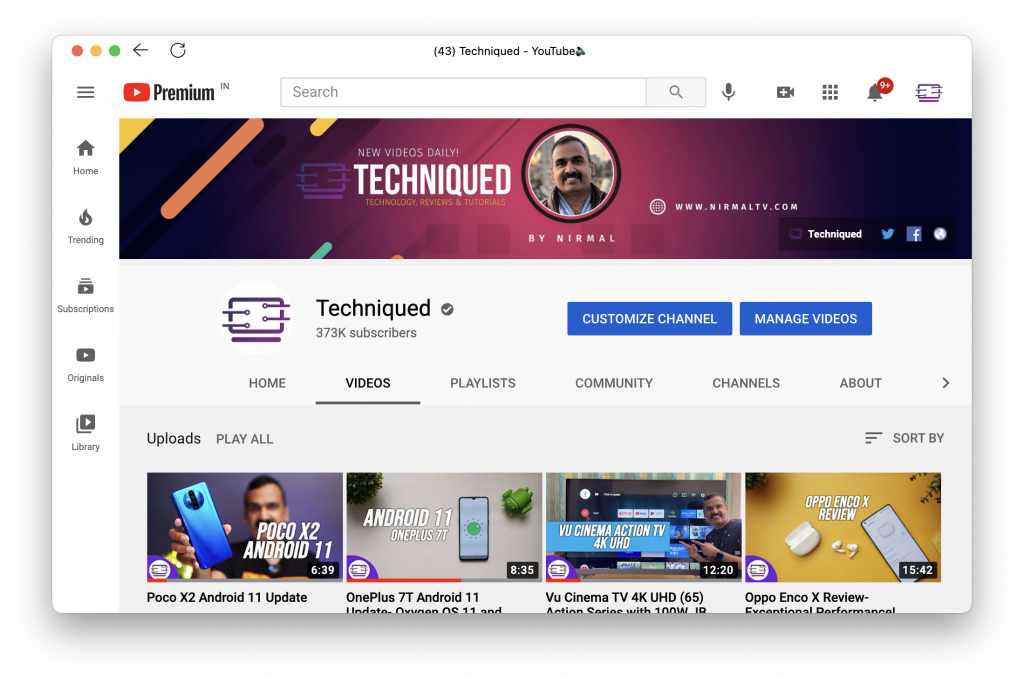
Related Reading: How to Set Default Web Browser in Mac OS
How to Install YouTube as Progressive Web App:
Step 1: You need to have Google Chrome or Edge browser installed on your PC or Mac. This will work even on other Chromium-based web browsers.
Step 2: Open the web browser and take a new tab and type youtube.com in the address bar.
Step 3: Now, you will see an icon next to the address bar (see image below). Click on this icon.
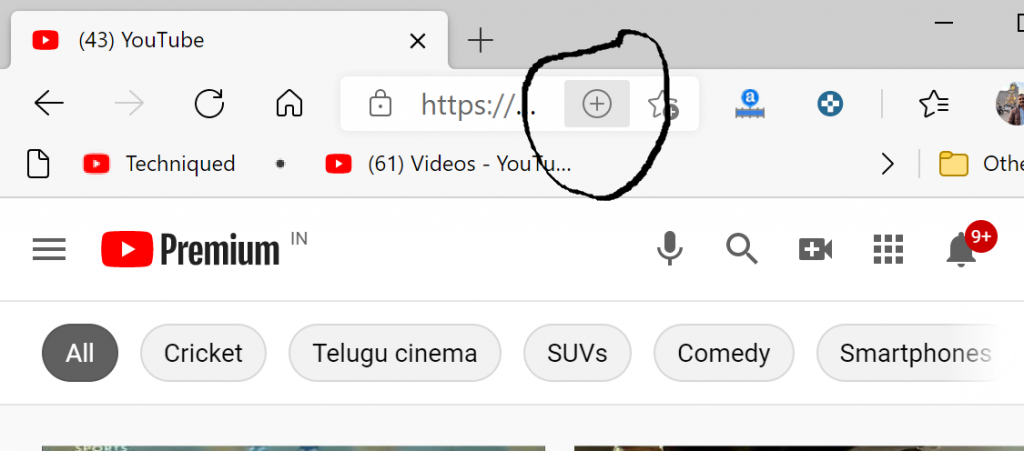
Step 4: When you click this, you will get a notification asking for confirmation on whether you want to install Youtube. Click ok and this will install YouTube as a PWA.
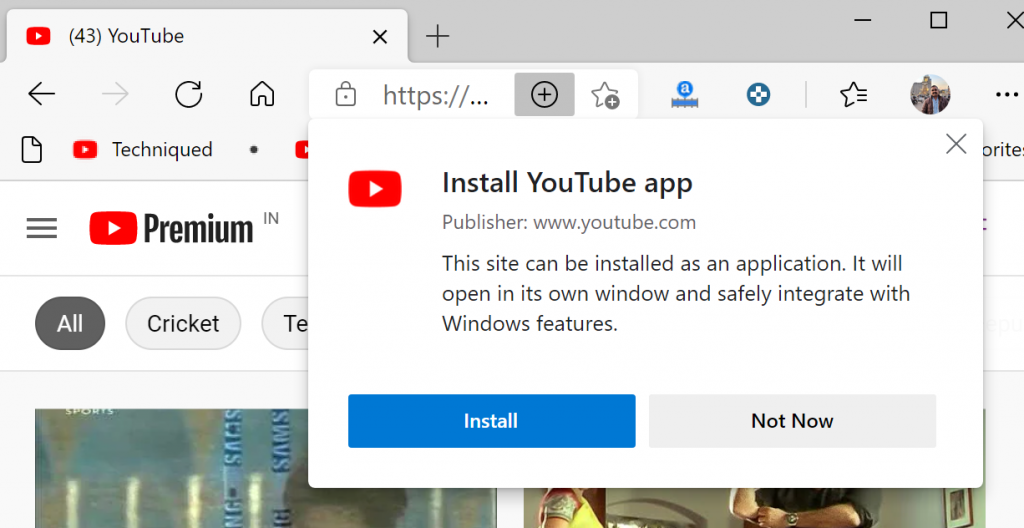
Step 5: If you are on Windows 10, you can pin this app to the taskbar or even in the start menu and quickly access YouTube as an application.
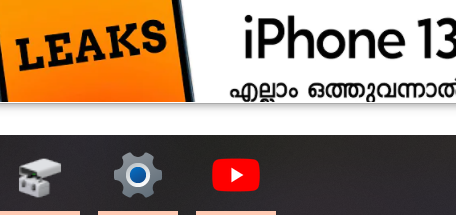
Step 6: If you are using macOS, you can see YouTube added to the application list and you can quickly pin to the dock or open YouTube as an application.