As we mentioned in our previous articles, the latest version of macOS Big Sur has a lot of improvements and new features including the new control center. Now, if you have multiple user accounts in macOS Big Sur, then there is a feature in macOS which allows users to enable fast user account switching. This means you can switch user accounts in a couple of clicks. In this article, we will show you how to enable fast user account switching in macOS Big Sur.
Related Reading: Night Shift on Mac Big Sur- How to Use and Why Should you Enable it
Enable Fast User Account Switching in macOS Big Sur
Step 1: The first step is to open the System preferences in your macOS. In the system preferences, open the Dock and menu bar option.
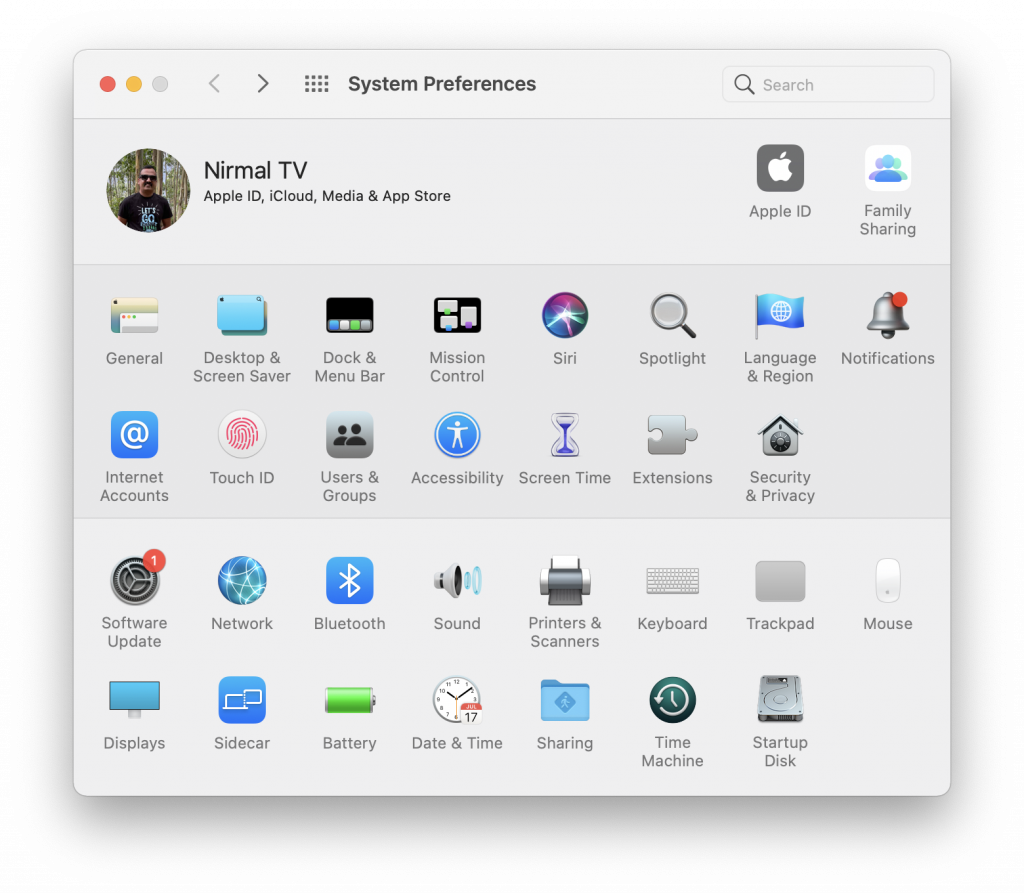
Step 2: In the Dock and menu bar options, scroll down to the other modules group. Here you will see Fast user switching.
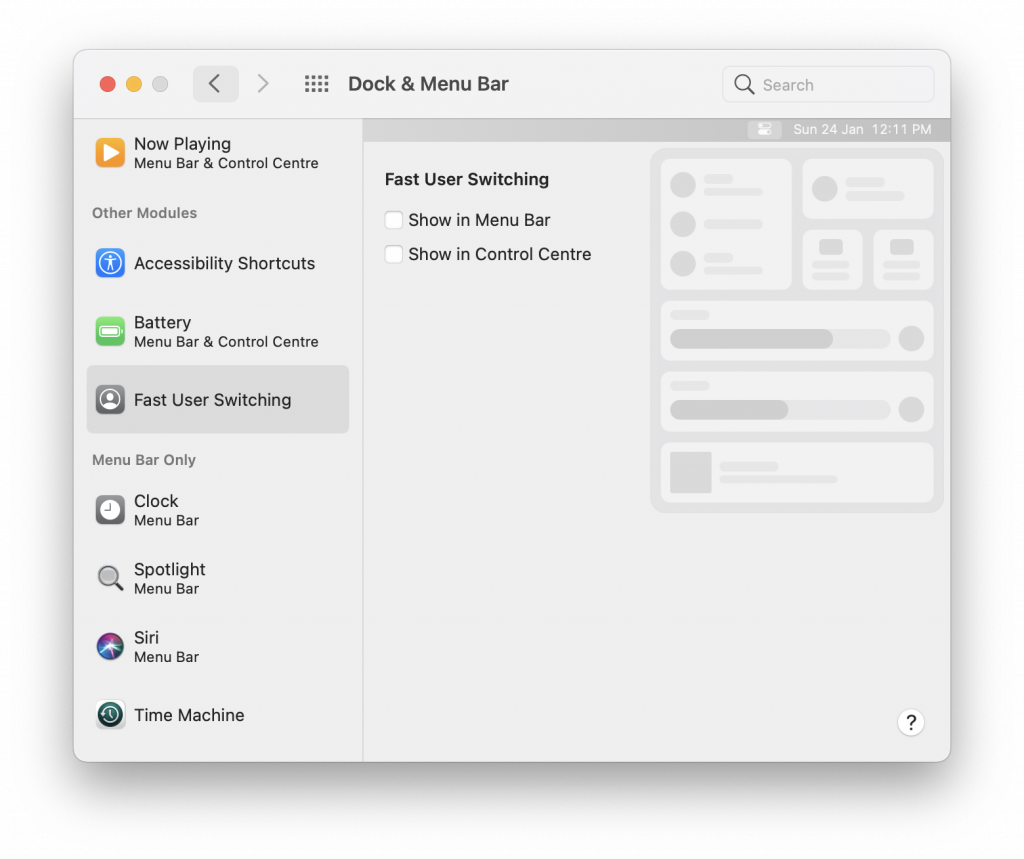
Step 3: When you select this, on the right-side panel, you will see two options- 1. Show in menu bar and 2. Show in control center.
Step 4: If you select the “Show in menu bar” option, you can see the option to switch user accounts being added to the menu bar. From here you will be able to quickly switch the user account.
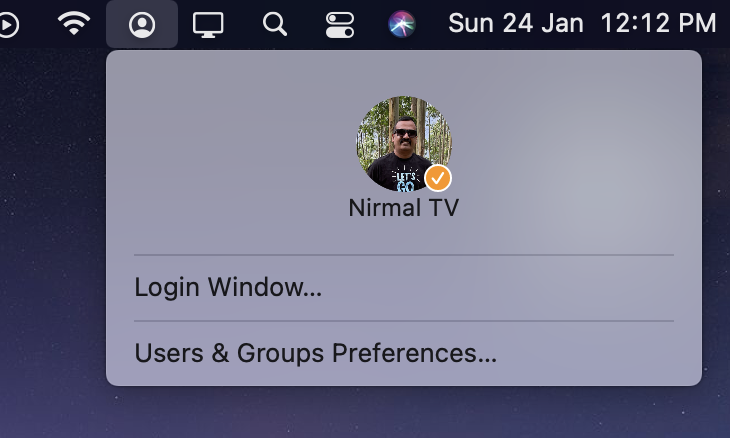
Step 5: If you select the “Show in control center” option, you can see the same option of switching user accounts getting added to the control center.
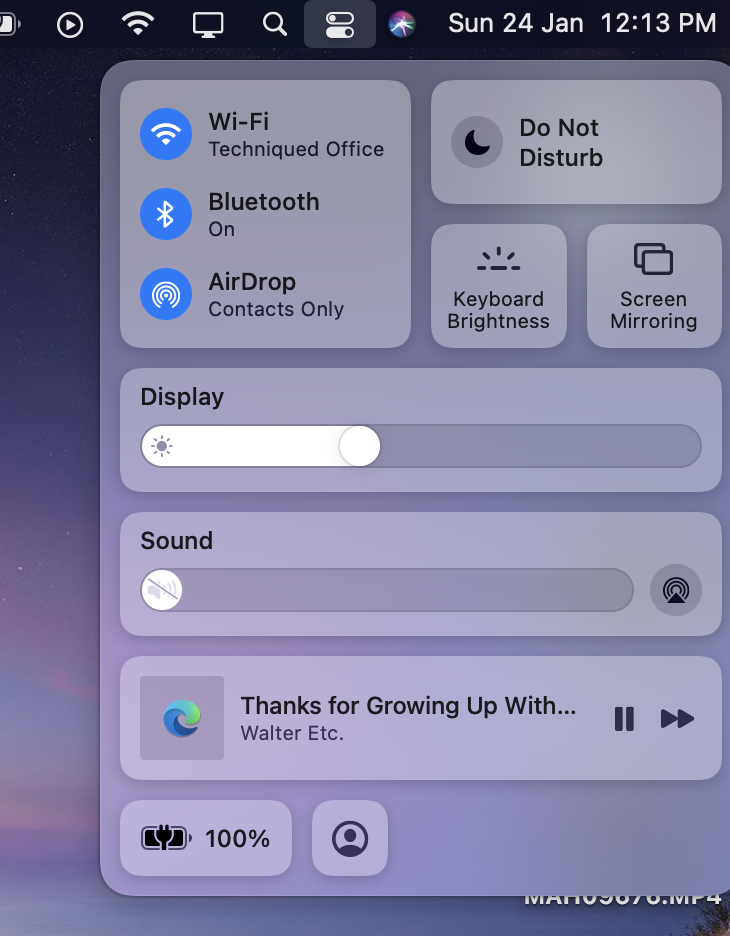
So, based on which works better for you, you can enable one of these options to quickly switch the user accounts in macOS.








Saint Kitts and Nevis
calculate
experiences