If you are using Windows 10 as your primary laptop or desktop OS, you might be knowing that OneDrive, the cloud storage from Microsoft has been integrated with the OS. The integration of OneDrive with Windows 10 is deeper, so when you set up Windows 10, the OS will ask how to configure it. OneDrive can save your files online and sync them across multiple devices. But at times, you might not want to enable to sync or you want to disable it. So here is how to remove OneDrive sync on Windows 10.
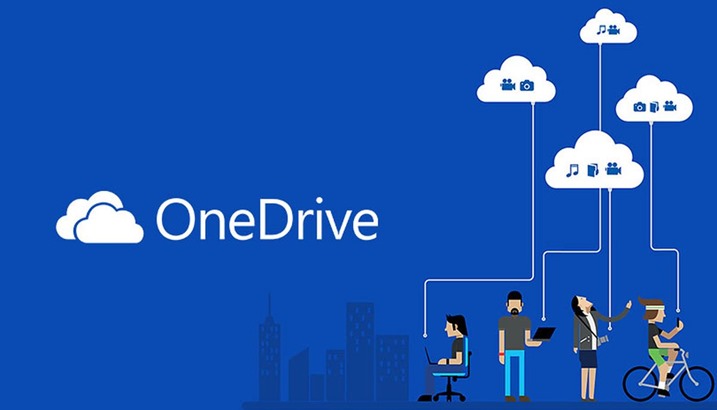
Step 1: In order to remove OneDrive sync on Windows 10, first open the OneDrive settings in Windows 10. To do this, right-click on the OneDrive icon in the system tray in Windows 10. Now click on settings for OneDrive.
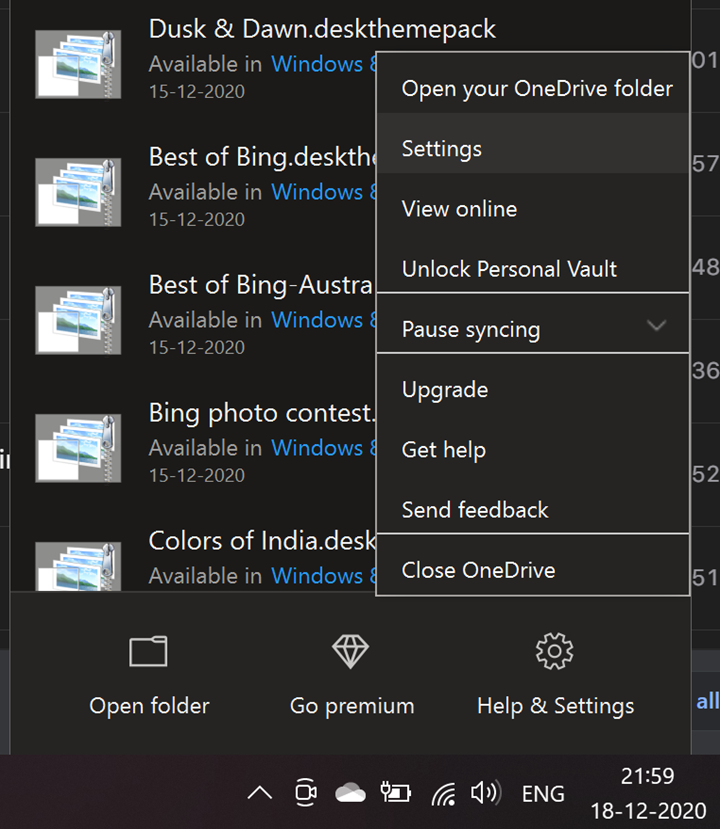
Step 2: In the next step, you can see the option to Unlink this PC. This means your account on Windows 10 to which the OneDrive is linked to the PC will be unlinked. Once the PC has been unlinked, the sync will not work on the PC.
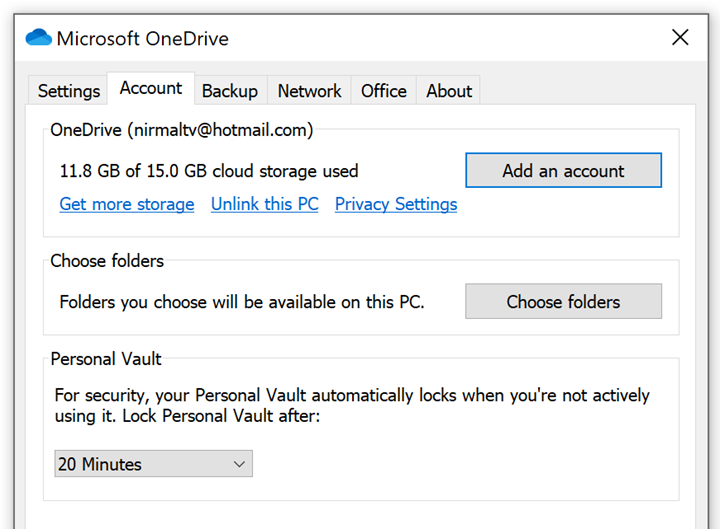
Step 3: When you click Unlink this PC, you get a prompt to confirm the unlinking process. This will make all the files from this PC offline and online files will be deleted from OneDrive.
Another option to stop the sync is to uninstall OneDrive. To do this, open the Add or Remove programs interface from the start menu. Here you will find the list of all the programs installed on your PC. Search for OneDrive and then click on the Uninstall button.
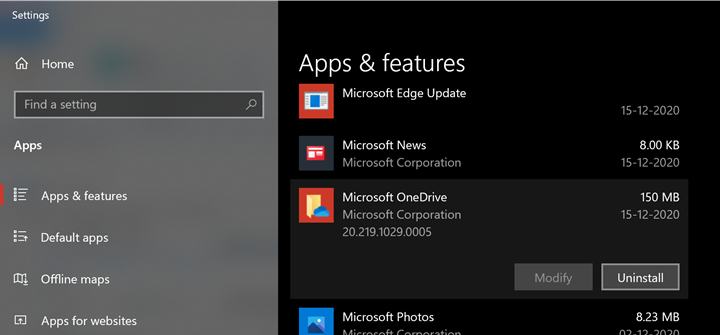
This is the way to uninstall or stop the OneDrive sync in Windows 10. While with this tutorial, you can uninstall OneDrive, it is highly recommended to use it for cloud backup as you can restore any file on your PC in case of any crashes. You can also choose to backup selected folders and files to OneDrive.







