Sometimes when you download files from the internet, you might have seen an extension called RAR. RAR is a compressed file format like .zip but with higher compression levels. So how do you open and extract RAR files for free on Windows? In this article, we will show you how to extract such files. While Zip files can be opened by default on Windows 10, you cannot do the same with RAR files.

When you see a RAR file, the first app that comes to our mind is WinRar, which is one of the most popular apps to create and extract RAR files. But the software is not free and it is a paid one. If you want to just open and extract RAR files on Windows 10, then the best option is open source and free 7-Zip.
Once you have installed 7-zip, you can just right click on the file and select Extract now to extract all the files in the archive. 7-Zip supports a wide range of formats for opening files including AR, ARJ, CAB, CHM, CPIO, CramFS, DMG, EXT, FAT, GPT, HFS, IHEX, ISO, LZH, LZMA, MBR, MSI, NSIS, NTFS, QCOW2, RAR, RPM, SquashFS, UDF, UEFI, VDI, VHD, VMDK, WIM, XAR, and Z.
Another option to view and extract the RAR file is ExtractNow tool. This is yet another free tool like 7-zip and it can only view RAR files and cannot create one. ExtractNow is a simple utility that allows you to extract multiple archives quickly and easily. ExtractNow is not a complete archival solution. Its main purpose is to allow the user to extract multiple archives easily.
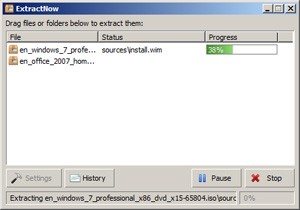
If you need to create a RAR archive, then the option to go with is WinRAR. While WinRAR allows users to have a 40-day free trial, users can still use the tool even after 40 days but with some pop-up each time when you open it.
These are the best options to open and extract RAR files on Windows for free.







