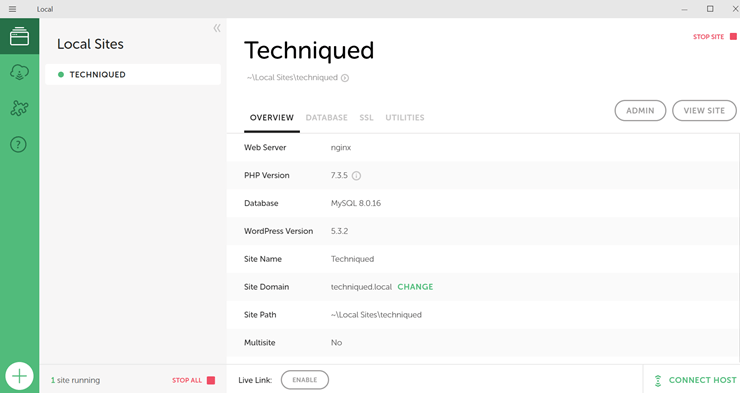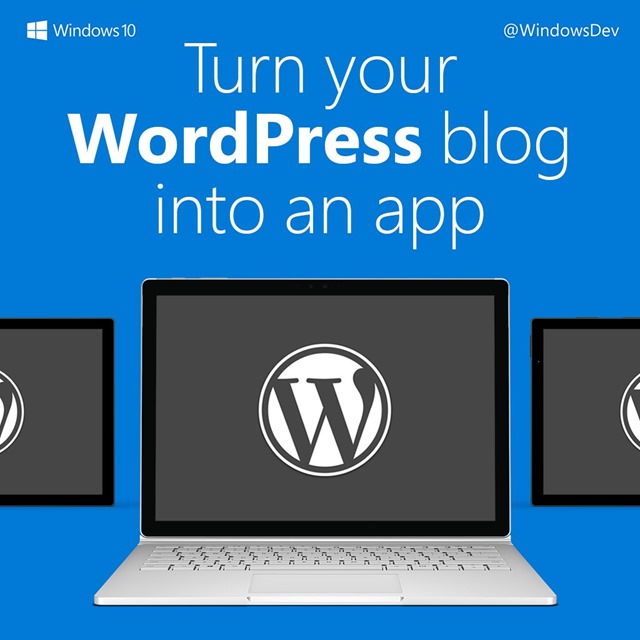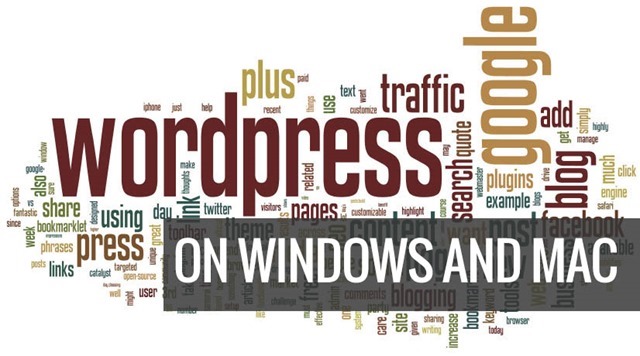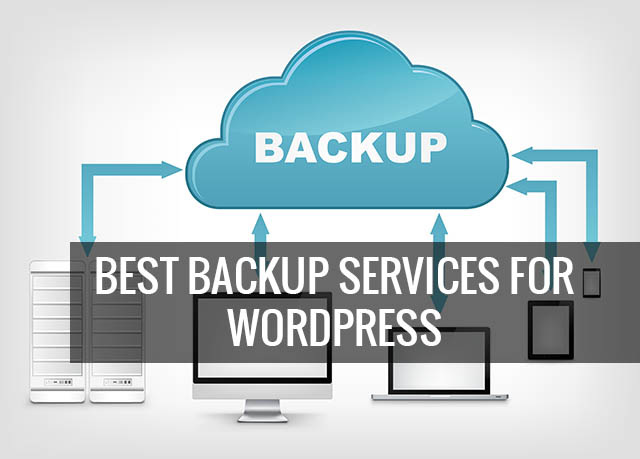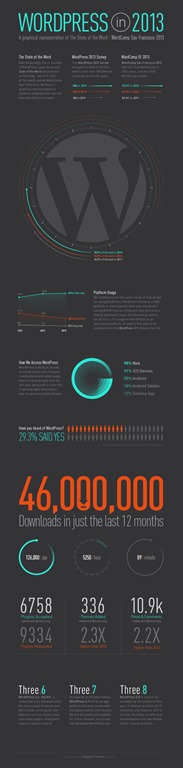WordPress is currently the best available software for managing content websites online and one of the best CMS platforms for managing websites. WordPress is used by millions of websites across the globe. If you are using WordPress and encountered this error “The Link You Followed Has Expired”, how to fix it? In this post we will explain how to fix the “The Link You Followed Has Expired” error in WordPress.

While this error does not show or give any further details on what exactly is the issue, the issue is related to uploading larger files onto your WordPress website but the server has set limits for maximum upload size. So how to fix this error?
How To Fix “The Link You Followed Has Expired” Error in WordPress:
In order to fix this issue, you will need to increase the upload size limit on your WordPress. If you navigate to Media » Add New you will be able to see the limit currently set by your server. This limit has been set by WordPress to ensure safer handling of files. In order to fix this issue, you will need to change this value.
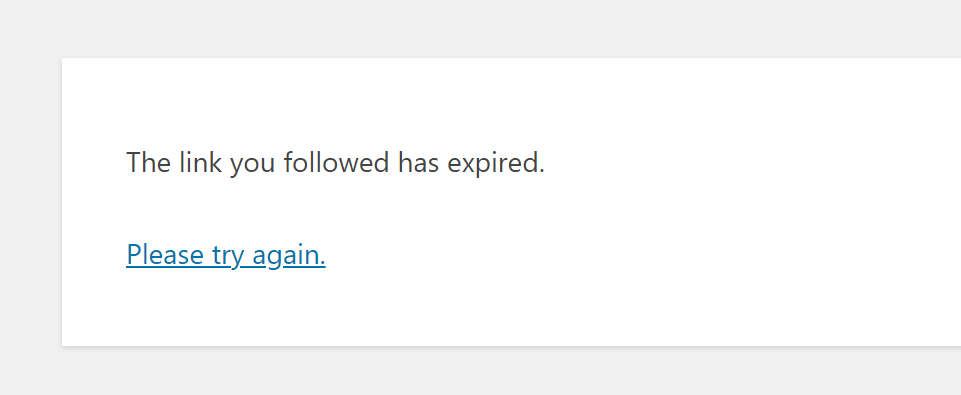
In order to fix this issue, you need to edit your .htacess file. This file is available in the root folder of your server where WordPress is installed. You can log in with FTP access or directly to your server via cPanel if it is available for you. If you are using a managed server, probably you will have to use FTP.
Once you find the .htacess file, you need to add these lines to the end of the file.
php_value upload_max_filesize 128Mphp_value post_max_size 128Mphp_value max_execution_time 300php_value max_input_time 300