When it comes to recovering a deleted file on Windows, there are a lot of third-party apps available. Many of them we have covered on this blog, but now Microsoft has released their own recovery tool for Windows. You can use this tool to recover deleted files on Windows, as of now the tool is available for Windows 10 2004 and above. So if you are running on the latest version of Windows, you can use this tool to recover deleted files from Windows PC.
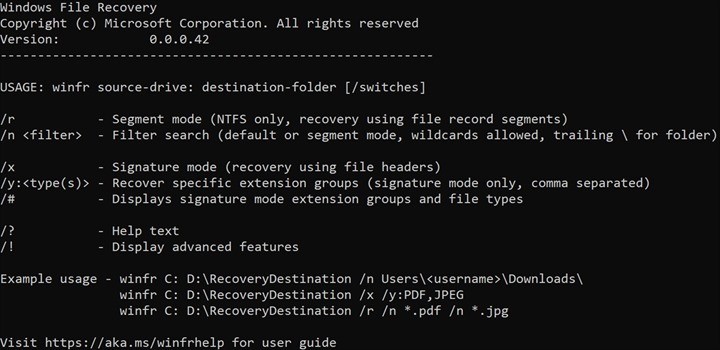
While there are many things to understand before doing a recovery. It would best to start the recovery process as soon as you know that you accidentally deleted the file. If you overwrite at the location multiple times, chances of recovery are very slim, especially with SSDs. The app is a command-line based and does not have any graphical user interface.
It can help you recover photos, documents, videos, and more, Windows File Recovery supports many file types to help ensure that your data is not permanently lost. You can recover from your hard drive, SSD (*limited by TRIM), USB drive, or memory cards.
The usage is pretty simple, for example, to recover, use the command;
winfr source-drive: destination-drive: [/switches]
Here you are specifying the source and destination along with file details [/switches]. Here is how the command looks like for a document.
winfr C: E: /n \Users\<username>\Documents\QuarterlyStatement.docx
There are different modes available like signature mode and segment mode. More details available here.
Features of this tool:
- Target file names, keywords, file paths, or extensions in your recovery
- Recovers JPEG, PDF, PNG, MPEG, Office files, MP3 & MP4, ZIP files and more
- Recover from HDD, SSD, USB, and memory cards
- Supports NTFS, FAT, exFAT and ReFS file systems
The app is available free from the Microsoft store on Windows 10 and you need to have the latest version of Windows to use it.
Download Windows File Recovery








super