Quite often you might encounter issues with drivers in Windows 10. Hardware drivers are one main factor for crashes and issues on Windows and a lot of these issues can be fixed if you have proper drivers for your hardware. If you have just booted your PC and found your mouse not detected on Windows 10, here is how to fix it.
If your mouse is not working, the best way to check if it is mouse driver issue or USB generic driver issue is by plugging in any pen drive. If the pen drive is detected, then probably the issue is with your mouse. Try using an alternate mouse. If the pen drive is not working then the USB controller is not working fine on your PC.
To check this you need to open Device manager. Navigate using Keyboard to Control panel or type Device Manager in the start screen. Once the device manager is opened, expand the option called Universal Serial Bus controllers option.
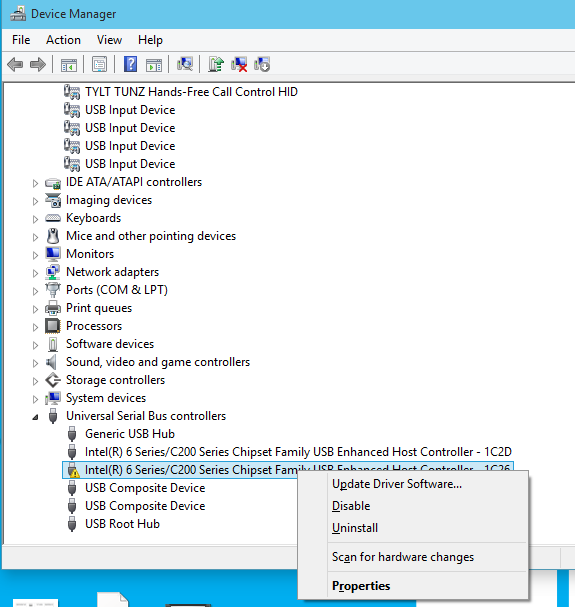
In case you see any listing under this with an yellow warning sign, this means the driver is not working properly. Just right click on this option using your keyboard and then select properties. You might see the device status as not working in the properties window.
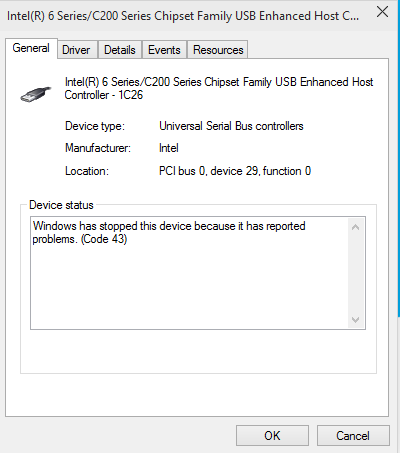
Right click on this option and select Update driver software option. This will scan your PC or Internet for latest drivers. Once it installs the driver, the warning sign will go off. Now try connecting the mouse or USB pen drives to the PC and you will see that the problem is fixed. This will solve mouse not detected on Windows 10 issue.






Thank you for sharing tips. OK