A network bridge is software or hardware that connects two or more networks so that they can communicate with each other. The two networks can be either LAN or Wireless network (WLAN). People with home or small office networks generally use a bridge when they have different types of networks but they want to exchange information or share files among all of the computers on those networks. Creating a network bridge is an in-built feature of Windows and you can easily connect the network without having to use any additional software or hardware. So how to create a network bridge in Windows 10?
You can create only one network bridge on a computer, but one bridge can handle any number of network connections.
Why do you need Network Bridge?
Assume you have two networks at your office or home. In one network you have the computers are connected with cables; and in the other, the computers are connected using wireless LAN (Wi-Fi). The wired computers can only communicate with other wired computers, and the wireless computers can only communicate with other wireless computers. With a network bridge, all of the computers can communicate with each other.
Using network bridge you can transfer files and information between two connections.
How to Create a Network Bridge?
To create a network bridge, you need to go to Network Connections in Control Panel. You can also type ncpa.cpl in the run command (Win + R key) and press enter. Once the network connection is open, select the two networks (at least two) you want to create a bridge. You need to select the LAN and Wireless network.
Once selected, right click and select Create Bridge.

If this option is greyed out, it means you cannot create a bridge between these two connections. Windows will start creating a bridge for the connections selected.
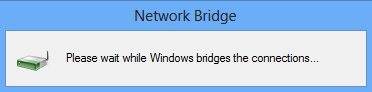
Once the bridge is created, you can view the properties, add new connections or remove existing ones from the bridge.
Warning: Ideally you shouldn’t create a bridge between an Internet connection and a network connection because it creates an unprotected link between your network and the Internet, which makes your network accessible to anyone on the Internet.







