Whether you are planning to start a new gaming channel with all your gaming videos or want to start recording your favorite TV shows, you need a good screen recording tool for Windows. By default Windows does not offer any tools to record the screen with good features. While there are many free tools available, they have limited features. If you are looking for a full-fledged software to record computer screen, then Movavi’s Screen Capture Studio is worth trying.
So how to record your screen using Movavi Screen Capture studio? Let’s find out what this tool has to offer.

Once you have installed the app on your PC, you can see 4 main options in the tool- Record Video, Edit Video, Record Audio and Record webcam. When you select Record video, you can see the options it offers for screen recording.
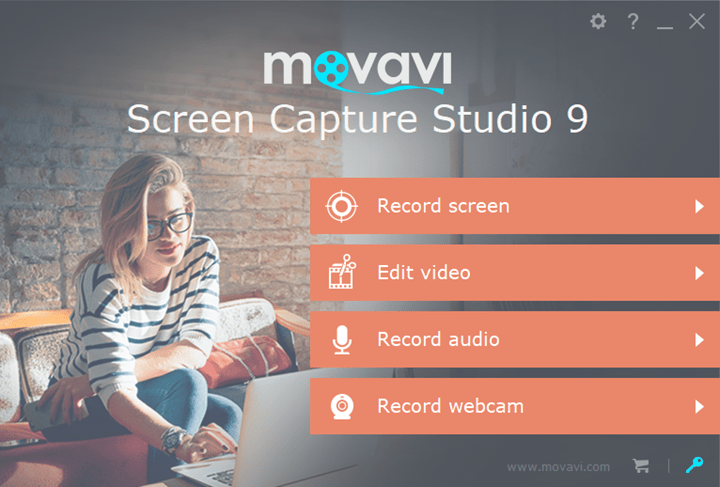
You can select the capture area, which is set to 640 X 360 by default. You can also go for full screen or 1080p or 720p or any other resolution from the drop down. If you do not want the preset resolutions, you can even go for a custom one by pulling the capture frame by the edges and decide on the size. If you have connected a microphone, you can also enable it. It can also capture sound from the system audio.
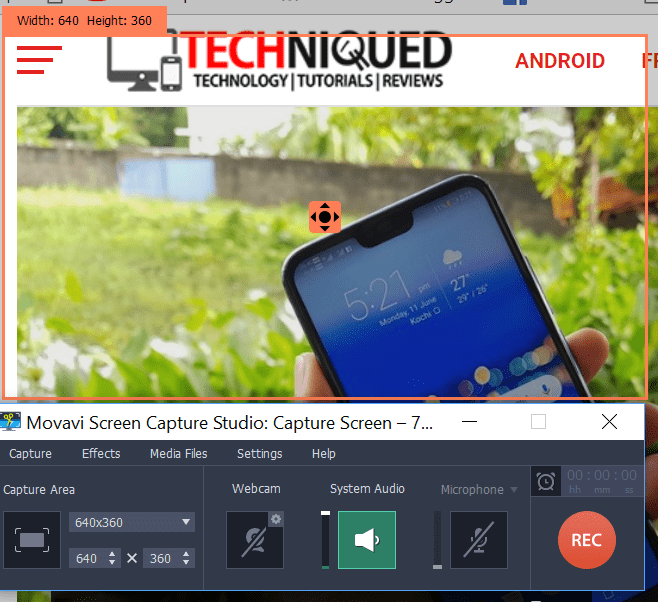
Once you click on the REC button, screen recording will be started by the app. You can see the size of the video file and the time of recording inside the program. In case you want to pause the recording, there is option to do that or you can use F9 to pause. Once you are done with screen recording, you can stop the video using the F10 command.
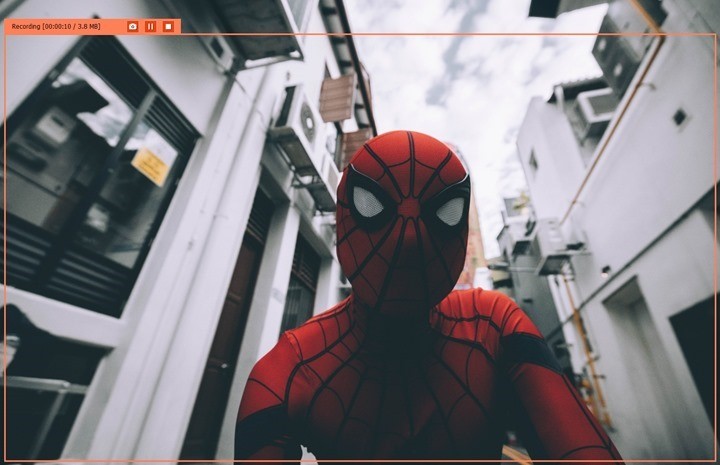
Once you finish the recording, the app will show a preview of the recording which you have captured. You can preview it and also the app has the option to edit it (optional). There is also a built-in video editor available, in case you want to make some changes to the recorded video. The editor allows you to split, crop, rotate, enhance colors, add filters, apply effects, and more.
If you want to record your favorite Netflix show, then Movavi’s editor is the best option available. Once you have started the recording, you can start playing the Netflix or Amazon Prime Video. The app also allows you to save videos in different formats.
Features of Movavi Screen Capture Studio:
- Record your computer screen
- Select sound for video from multiple sources
- Edit videos using the editor
- Save videos in multiple formats.
So, next time you want to watch your favorite TV show, screen recording is one of the best options.




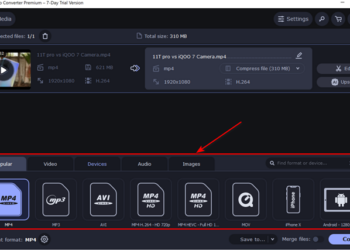
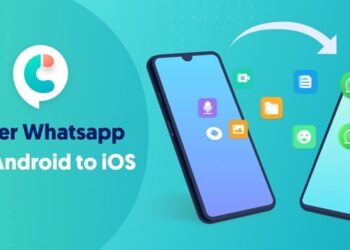

Hi, thank you for this tip. I did not know about Movavi before I’ve been seeing this tool over the internet but I haven’t personally tried this. It looks good though I will definitely try it later. Currently, I am using Acethinker Online Screen recorder because I don’t have to install the app. I usually look for free ones since other apps are expensive. If I may ask does this tool have the free web-based app? I will appreciate your answer. Thanks!
Very nice I really like this article.
File explorer include with new option and functions than the old version file manager,how to get help with file explorer in windows 10,so one a single click here this site and get more related basic info.