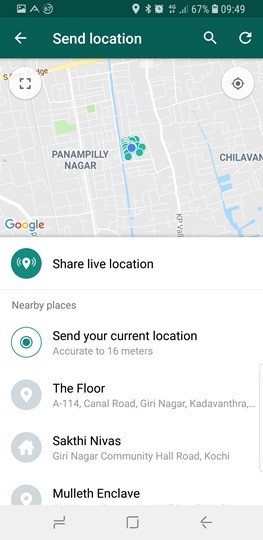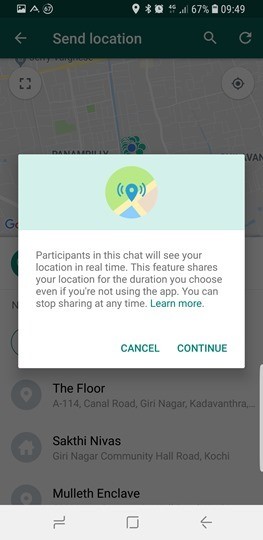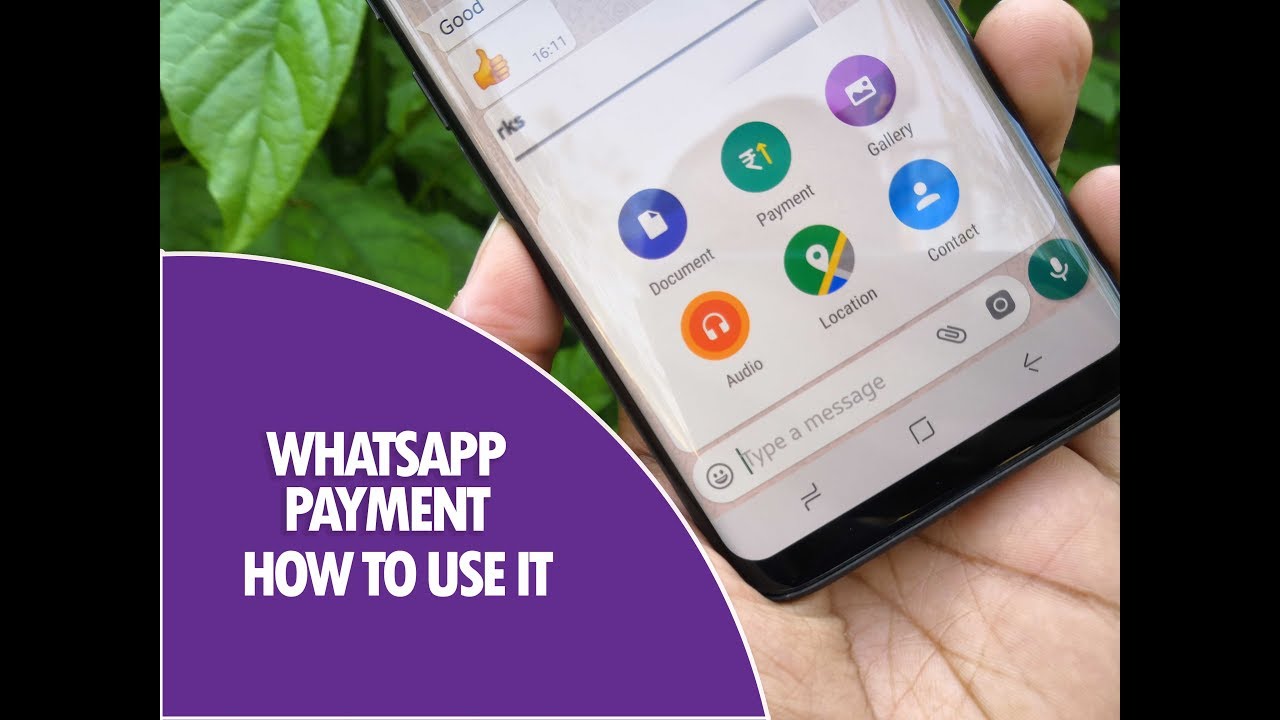WhatsApp is currently the most popular instant messaging service out there and available across all platforms. Almost all smartphone user have WhatsApp account and it is one of the easiest ways to communicate. While messaging is the main purpose of WhatsApp it also added additional features like making payments recently (only in India). So if you are a WhatsApp user, here are 6 best features you should be trying out on WhatsApp.

1. Delete Messages for Everyone:
Are you a person who often sends messages in wrong groups or accidentally then this feature is for you. You can delete messages you have sent accidentally to a group or a person using this feature. You can delete the message for everyone in the group within 7 minutes of sending the message. All you need to do is to press and hold the message and select the trash icon on the top. You can see the options “delete for me” and “delete for everyone”.
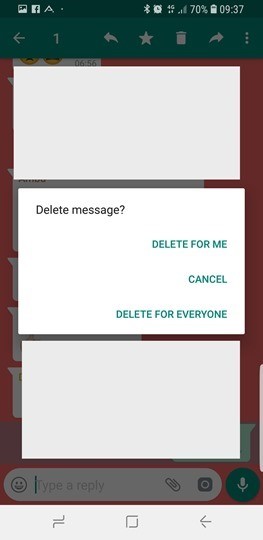
2. Listen to voice messages using earpiece instead of Speaker:
We often get voice messages in different groups, but when you play it directly it might cause inconvenience for people around you since it plays via the speaker. But there is another way to play these messages, click the play button for the voice and keep the phone to your ear just like you make calls and the voice message will be played in the earpiece speaker and not the regular speaker of your phone. This will ensure that only you will hear the voice clip.
3. Hide WhatsApp Media from Gallery:
One of the annoying issues with WhatsApp was that when you download images in WhatsApp they are merged with the images in your phone and sometimes you might find it difficult to manage your gallery. But WhatsApp now offers an option to hide the media you have downloaded in your chats in the Gallery of your phone. To enable this option, go to settings and click on chats. In the chat settings, at the bottom, you can see an option “Media Visibility”. Uncheck this option to disable media in the gallery.
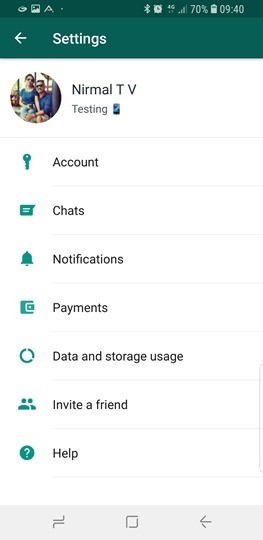
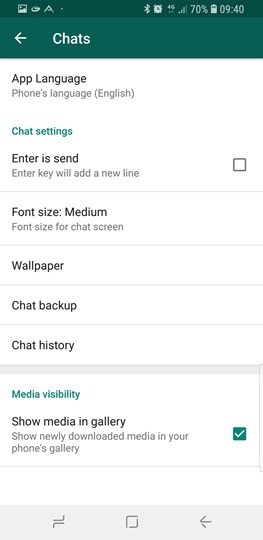
4. Check Storage usage of Groups:
The biggest issue with being a part of WhatsApp group is that you end up receiving a lot of forwards and images. If you want to find out which group is taking up storage the most, then WhatsApp offers this option. Open the settings in the app and select Data and Storage usage. Here you will find an option “Storage usage”, select this and WhatsApp will show you the storage usage of each group or any chats.
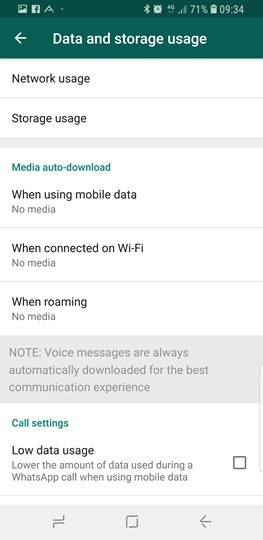
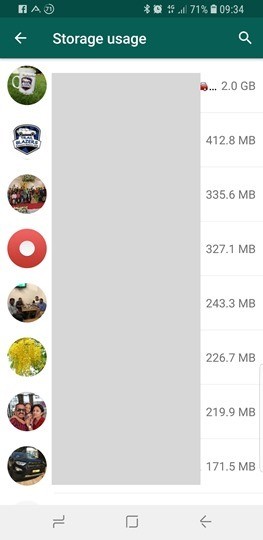
5. Send Money using WhatsApp:
Back in February, WhatsApp announced this new feature in India. If you are in India, you can use this feature (although in beta) by connecting your bank account with WhatsApp. The payments are done by UPI which is an interface from National Payments Corporation of India.
Here is a video demo of the feature.
6. Share Live Location:
Just like Google Maps, WhatsApp also allows you to share live location. This is a pretty useful feature to track where your family or friend is. The live location feature is updated instantly. To start live location, open the person with whom you want to share the live location and click on the attachment button and you will be able to see location option. When you click on the location, you will be able to see Live location option, now select the live location for sharing.