Every smartphone has an option to reset the phone. Resetting the smartphone makes it like how it was when you purchased the device. A factory reset wipes off all the data on your smartphone including photos, videos, and apps. Xiaomi smartphones also allow you to reset the phone to factory settings, but if you have added the Mi account on your phone, sometimes it can cause issues with the reset process. There might be instances where you forgot the Mi password or you do not have a Wi-Fi connection to validate the password. In such cases how to reset Xiaomi smartphone without Mi account password?

Here are the steps to follow to reset your Xiaomi smartphone if you have forgotten the Mi account password.
Step 1: Power off your smartphone.
Step 2: Now when the phone is switched off, press and hold the volume up and power button together.
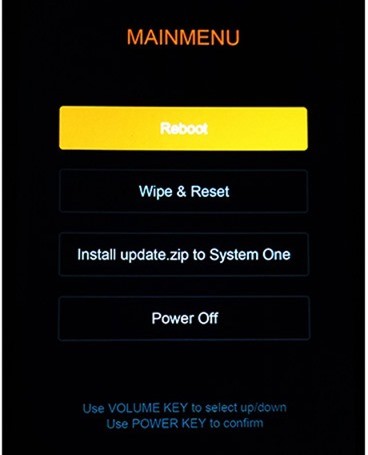
Step 3: This will open up the menu where you have option to reboot or Wipe and reset the phone. You will need to use the volume up and Volume down keys to navigate since touch screen won’t work. Once you have select wipe and reset, press the Power button to select the menu.
Step 4: Select Wipe all data in the next step and confirm by clicking Yes.
Step 5: The phone will wipe off all the data in the device and reset it.
Step 6: Now you can reboot the smartphone and all the data will be wiped off.
So in case you have forgotten your Mi account password or do not have an active internet connection to validate the Mi account, this is the easiest option available. Once you complete this process, your phone will be reset and all the data will be cleared and you will have to set up the phone like new.





