Oppo F7 is the latest smartphone from Oppo in India and is the flagship device for the company. Oppo F7 is the successor of F5 released last year. The device is priced Rs 21,990 and comes with a 6.23-inch Full HD+ display with 19:9 aspect ratio and has a notch on the top of the display. The phone is powered by Helio P60 Octa-core processor with 4GB of RAM and 64GB of storage. In this post, let’s have a look at the Oppo F7 USB OTG support.

USB OTG support allows computer peripherals like keyboard mouse, pen drives to be connected to the device. So does this device support OTG out of the box?
Before you connect the pen drive using OTG cable, you need to enable OTG support on the device. Open Settings-> Additional Settings-> OTG connection. Here you need to enable the option.
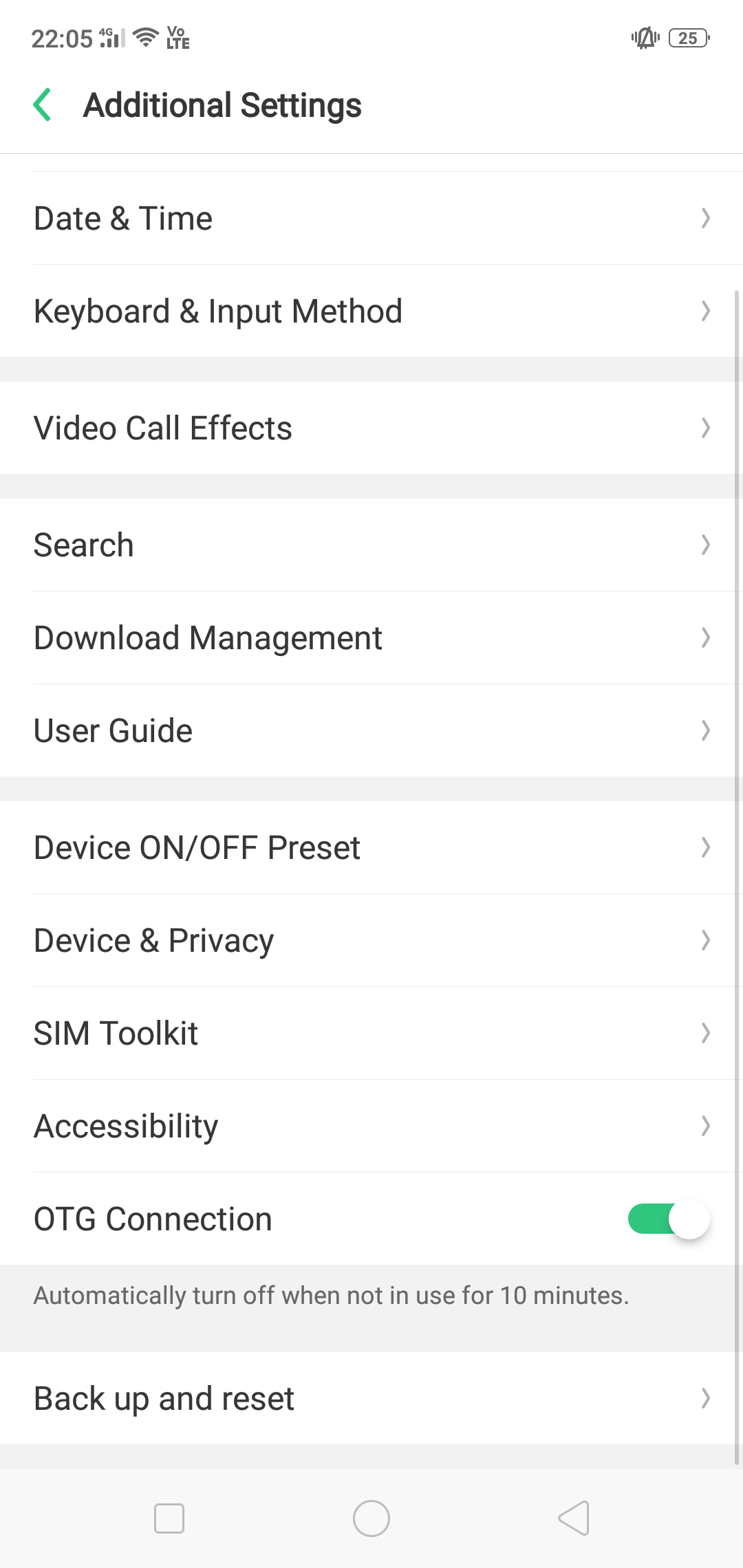
Once you have enabled OTG, you can connect a pen drive to the device using the OTG cable and you can see that it is detected in the notification area. You can click on the explore button and access the files on the pen drive. The default File Manager app on the phone can also be used to access the pen drive connected. It will show up in the file manager.
Similarly, you can connect a mouse, keyboard and other computer peripherals to the device. But please note that not all accessories are compatible with the device.









what are the accessories (peripherals) needed and the steps to follow to allow transfer of photos from OPPO7 to a USB or computer. Please let me know by email. I need urgently to transfer photos to a USB or my Computer. Thanks