When you use your Windows machine for a long period of time, your eyes get strained and this is more evident when using the laptop or desktop during the night. Today, almost all mobile phones have a mode to reduce the strain on your eyes and this feature is also available in Windows 10. Windows 10 has the option to Night Light mode which reduces the strain in your eyes. So, let’s see how we can enable it while using the laptop during the night.
How to Enable Night Light Mode in Windows 10:
There are two ways to enable the Night Light mode on Windows 10. The first one is from the notification area of Windows 10. Click on the notification icon on Windows 10 and you will see quick toggles available.
Click on the Night Light mode and it will enable this feature on Windows 10.
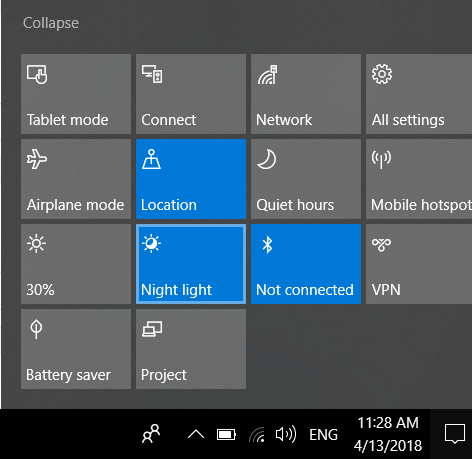
If you want to customize the Night Light mode on Windows 10, then open Windows 10 Settings and search for Night Light. In the Night Light settings, you can see the option to set the color temperature at night.
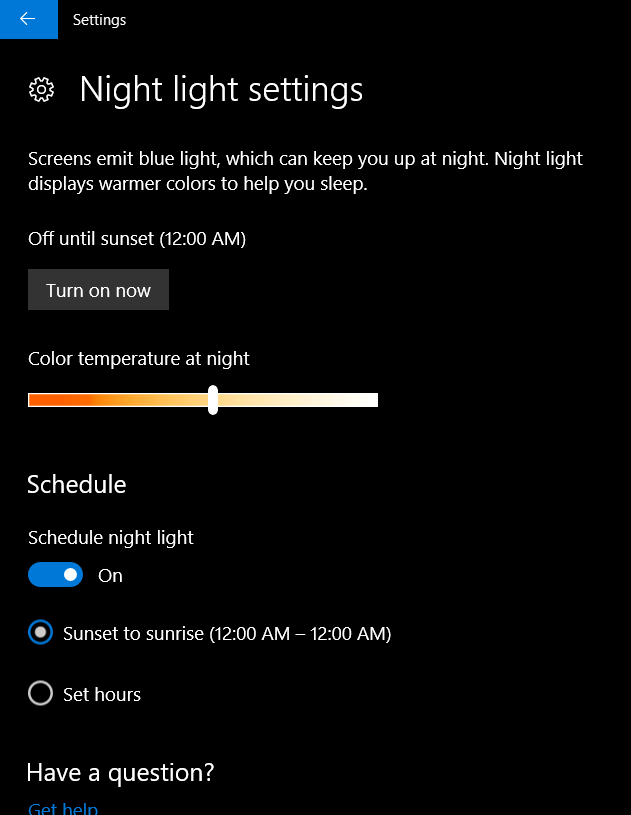
If you want to automatically schedule Night Light mode, then you can do it from the schedule settings. You can either have it from sunset to sunrise or manually set the hours you will need this feature.
If you are working late into the night, then Night Light mode is a handy feature on Windows 10.







