Windows Photo viewer is one of the most popular apps in Windows and used for viewing photos. It is quite a lightweight application and provides good features to view photos. But with Windows 10, the default app for viewing photos is the Photos app from Microsoft. This app is the newly designed app but not as efficient as the photo viewer. So how to get Windows Photo Viewer in Windows 10? You can follow the steps below to get back photo viewer in Windows 10.
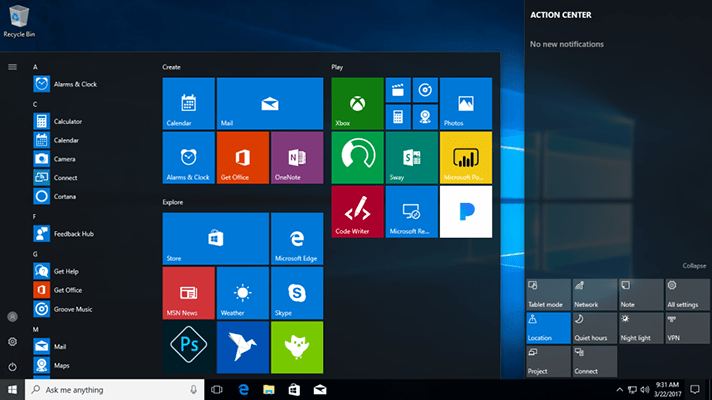
Here there are two scenarios.
1. If you upgraded from older version of Windows:
In case you have upgraded from older version of Windows to Windows 10, all you need to do is to open Settings and go to System > Default apps. Under “Photo viewer” option you should see the current default photo viewer set as the Photos app. Click this to see a list of options for a new default photo viewer. From here you can set the Photo viewer as the default option for viewing your photos.
2. In case you have done a clean install:
In this case, it is a bit trickier and you need to make some registry changes. Before making any registry changes, make sure you take a back up of the registry. Once you done this, go to Ten forum and copy the entire code to a text file and save it as .reg file. This will now become a registry file.
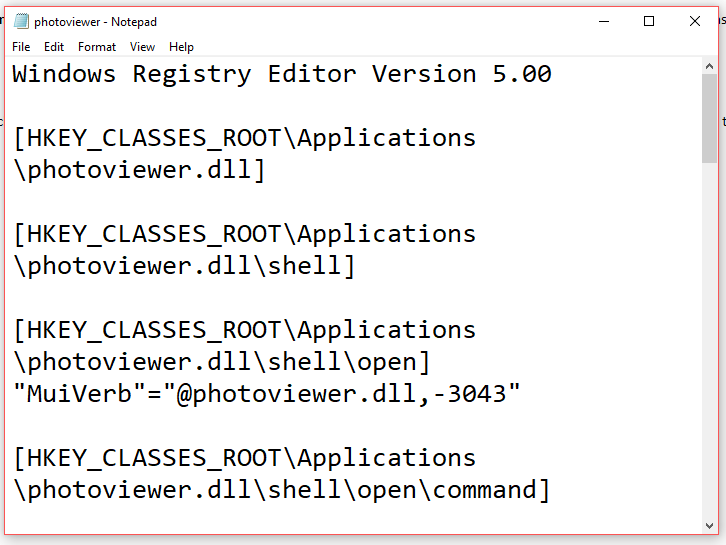
Now, double-click on this file and add it to the registry. You will be prompted for a confirmation by Windows.
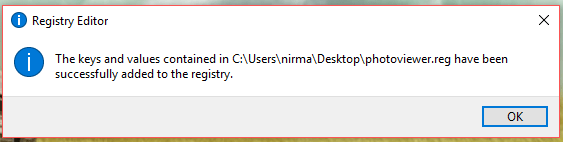
Now you need to go to start menu and then type default app settings. Open the settings panel with this option and here you will see the default option for Photo Viewer. Select the option and you will see the Photo viewer list. Selecting the photo viewer will make it as the default app for viewing images on your Windows 10.







