With the release of Windows 10 Fall Creators Update, Microsoft has pushed in a lot of new features to the OS. We have covered quite a lot of them on this blog including the ability to pin contacts, Cortana voice commands, Controlled Access Folder and more. With this new update, Microsoft has also added the ability to quickly switch between battery saver mode and performance mode without actually going to the power plan. You can actually select how much performance or how much battery saver is needed for your PC instead of editing a power plan.
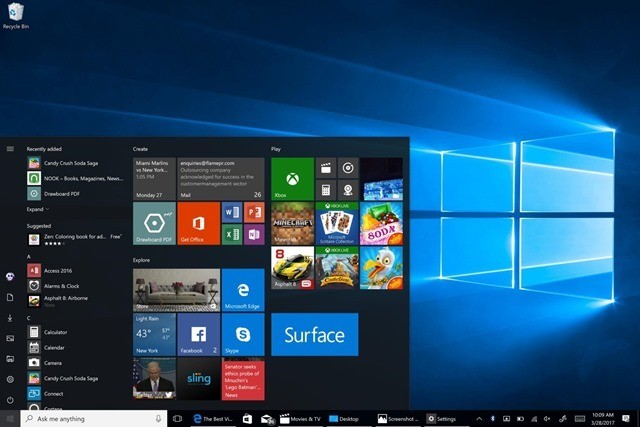
This feature is available on Intel and AMD powered laptops or devices running on a battery. To quickly switch between battery mode and performance mode, click on the battery icon in the taskbar and similar to the previous version it will show a pop up showing the battery percentage remaining.
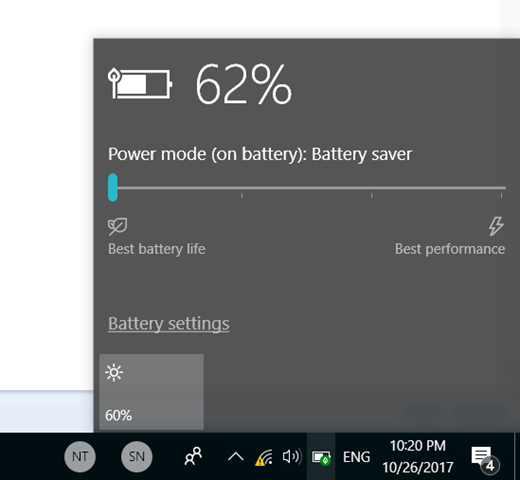
You can see a slider below the battery percentage which says either you can get best battery life or you can opt for best performance. The slide has 4 modes and can use this to decide how much battery performance and how much of system performance is required for you.








It only has 3 modes for me. I imagine that the middle one is the balanced
power plan.