Microsoft has announced the availability of Windows Mixed Reality with Windows 10 Fall Creators update and you can now start trying it using Mixed Reality headsets available. But, before buying a compatible headset, you need to make sure your PC is compatible with Mixed Reality. We had covered how to check if your PC is compatible or not. But in case you are looking to build a new PC for Windows Mixed Reality, then you should have a look at the Windows Mixed Reality System Requirements so that you wont miss out on the experience.
In this post, we will have a look at Windows Mixed Reality System Requirements.
Microsoft has detailed the minimum requirements for Mixed reality and they are available under Ultra PC and PCs.
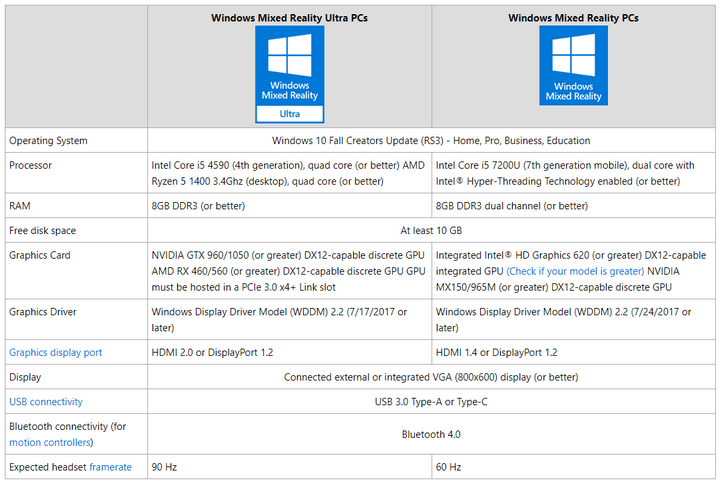
Notes:
- Larger laptops (with screens of at least 15”) perform best.
- Hybrid graphics configurations are compatible only with a Windows Mixed Reality Ultra setup. The hybrid system’s discrete card must meet the same specifications listed for Windows Mixed Reality Ultra above.
- Different headsets may require different hardware ports, so make sure your PC has the correct ports or port adapters to connect to your headset.
You won’t be requiring a high end gaming PC for using Windows Mixed Reality, but you need to have a mid range configuration with minimum i5 and 8GB RAM. Performance may vary depending on your exact setup. You’ll also need to make sure your PC has the right ports for the Windows Mixed Reality immersive headset that you are using.







