Sometimes you might end up with low storage on your hard drive which has Windows 10 installed and you might need to clean up space to get additional storage. One of the new features in Windows 10 is the Compact OS. As the name indicates, it decreases the operating system’s size using a combination of compression and software and also reduces the footprint of Windows apps. Compact OS in Windows 10 allows you to reclaim some storage on your drive by compressing the files. In this post we will have a look into how to use Compact OS in Windows 10.
If you have large hard disk drives with plenty of storage, then you do not have to use Compact OS in Windows 10, but if you are on low storage on your laptop, this process can save a few GB of space.
What is Compact OS in Windows 10?
In Windows 10, you do not need a separate recovery file for a System Reset process and in turns saves a lot of space. Instead of using a recovery partition, Windows 10 uses \Windows\winsxs folder to Windows rebuild in case of system reset and all the files are patched already. Compact OS compresses the files on the fly and you can enable or disable them easily.
Compact OS lets you run the operating system from compressed files and single-instancing helps you run your pre-loaded Windows desktop applications in compressed files. Compact OS is supported on both UEFI-based and BIOS-based devices.
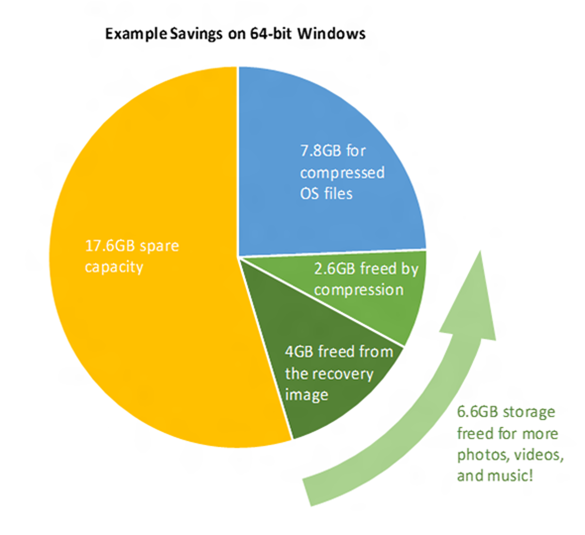
How to Use it?
To use compact OS in Windows 10, open the command prompt in administrator mode from the start menu. There are three main commands, one is to check if Compact OS is enabled and the other two to enable or disable Compact OS in Windows 10.
From an administrative command prompt, simply use the commands:
Compact.exe /CompactOS:query
This will query Windows to see if CompactOS is enabled or not
Compact.exe /CompactOS:always
This will enable CompactOS
Compact.exe /CompactOS:never
This will disable CompactOS

So how much size can be recovered using Compact OS feature? Below you can see the table which shows how much space can be saved using this feature.
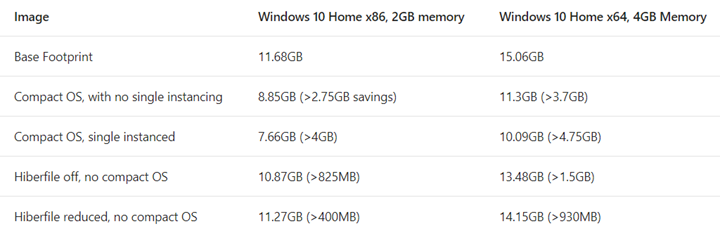
Compact OS in Windows 10 is definitely a nice tool to reduce the footprint of Windows OS in case you have low storage.








This is actually the first time ever that I see this feature. I never knew that it existed. Thanks! it could prove quite useful in the case that I get one of those cheap notebooks that have 32 gigs of storage.
Wow, I have never heard about this feature in Windows 10 even though I used it for a long time. Thanks for sharing.
I think that this a new feature in Windows 10, Good sharing. And keep up the good work.