While most of the smartphone OEMs these days provide ample storage in almost all segments, smartphones have now become a unavoidable part of our life. We store almost everything on our smartphones including photos, videos, documents and more. So, sometimes we end up on low storage on our smartphones. While most of the smartphones provide you with the option to expand the storage, you can reclaim storage on Android in case you are running on low space.
In this post we will share 6 easy ways to reclaim storage on Android.
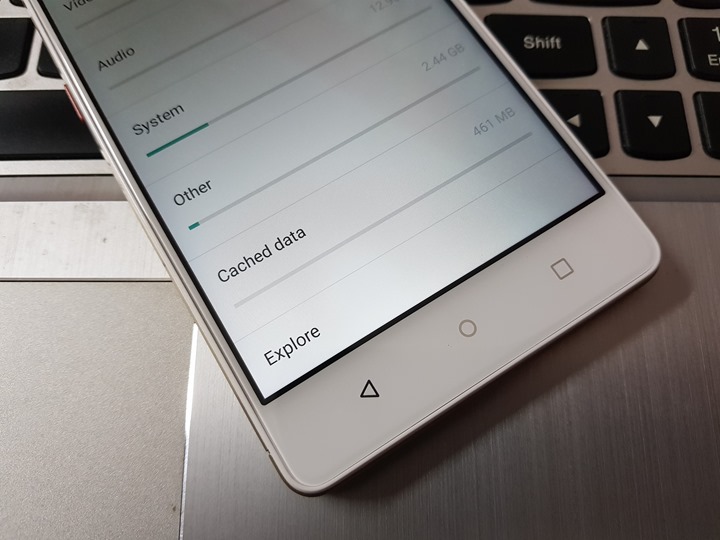
1. Clear Cached Data:
Cached data is one of the folders which takes up a lot of unwanted space. When you have installed a lot of apps on your phone, these apps will have data cached and this will sometimes run into GB of space and these are unwanted files. It is safe to clear these files to get more space on your phone.
You can either clear the cache of apps individually from the app list or navigate to Settings > Storage > Cached data and you will get a confirmation to clear the cached data. Clearing the cached data will definitely allow you to reclaim storage space on Android.
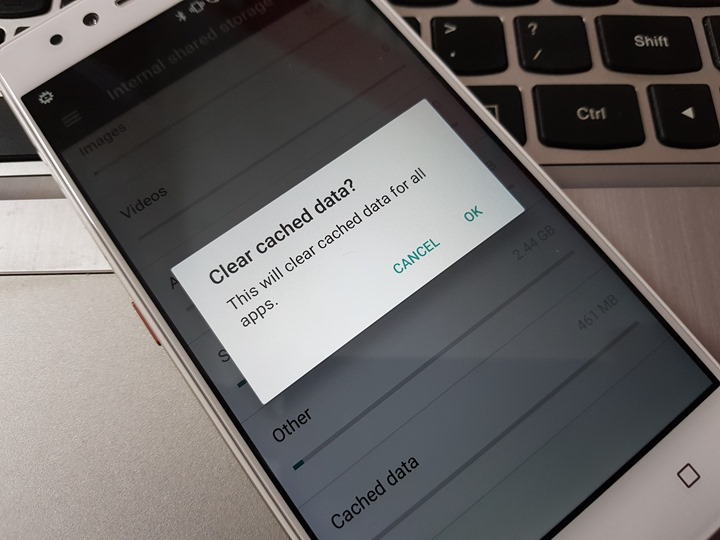
2. Remove unused and unwanted apps:
Since the Play store has one of the highest repository of apps, we often tend to install and try out a variety of apps. But often we forget to uninstall them if you are not using it. Once in a while it is good to remove or uninstall all the unused apps on your smartphone. Some of the games might take up huge storage space and deleting them will help you get space.
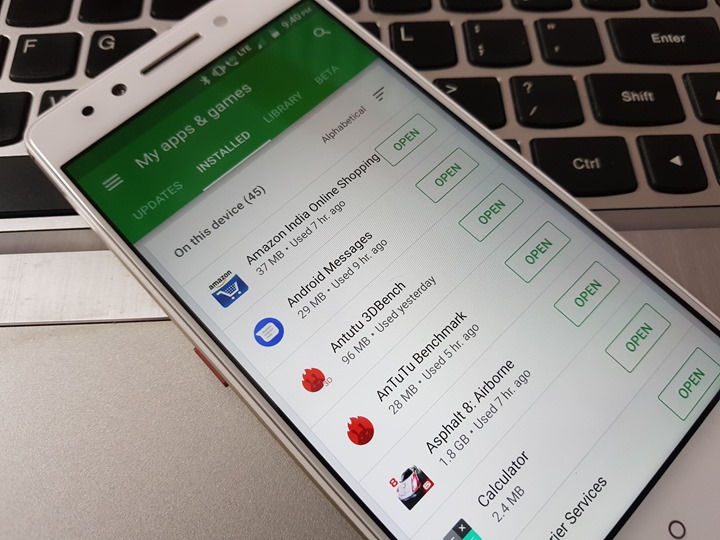
3. Erase Offline Maps:
If you are a person who uses maps a lot and has downloaded offline maps, this is sure to take up a lot of storage space. If you have downloaded large area of maps on your phone, it might be more than a GB. In case you have download maps for offline usage, try deleting them to reclaim space.
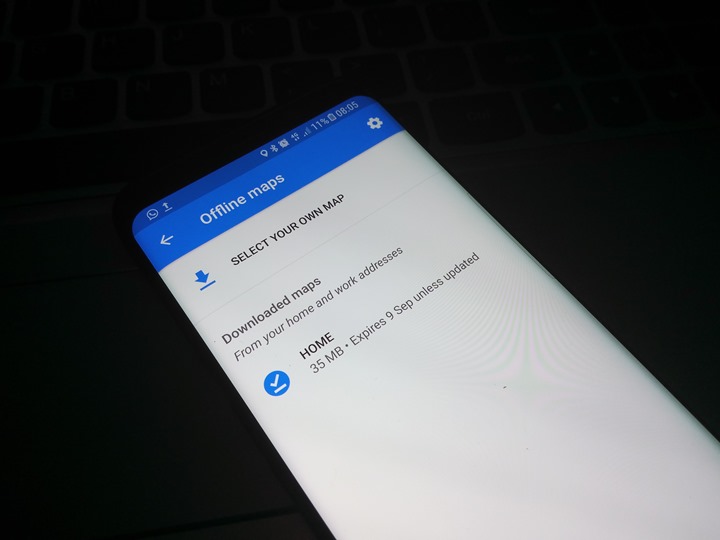
4. Downloads Folder:
We often keep downloading a lot of files on your phones and all these files are generally saved in downloads folder. You can sort files by sizes in the downloads folder and then see which all files you actually need and remove rest of the files to reclaim space on your Android phone.
5. Backup Photos and Videos Folder:
The camera is one of the most used feature on your smartphone and you can see the maximum storage utilization is by the photos and videos folder. You can take a backup of these files to your PC once in a while and reclaim storage space on your Android phone.
6. WhatsApp Media folder:
WhatsApp is today the most used social networking site and thousands of videos and photos have been shared on the social messenger. When you watch these videos, you actually download them on your phone and this can take up large storage on your phone. So it is advisable that once in a while you clean up all the large files.







Thanks for sharing this great tutorial Nirmal sir, it helped me a lot.
Thanks lot for the information.