Windows 10 Fall Creator’s update is one of the major upcoming updates for Windows 10 which promises to bring in more features. Microsoft has been pushing these new features to Insider builds and you can actually test it before the final update rolling out in September. With the release of build 16251 for Insiders for Windows 10, Microsoft has added some interesting features. These new Windows 10 features will be coming to fall creators update.
So, here is the list of new features.
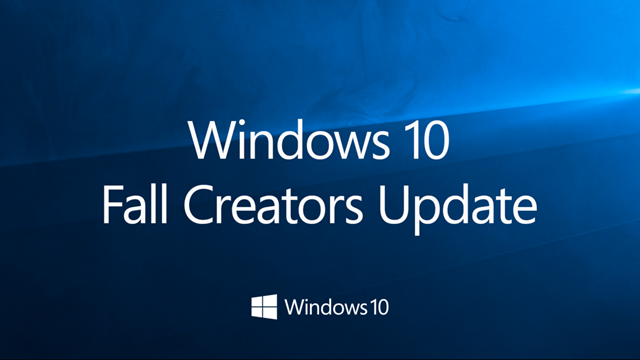
1. Cortana Voice commands to log out, shutdown or restart PC:
With the new build, you can use voice commands with Cortana to turn off, restart, lock, or sign-out of Windows. For some of these voice commands, such as the one for turning off your PC, Cortana may ask you for a verbal confirmation. You’ll have to respond to Cortana with a “Yes” for Cortana to complete the voice command.
Here are the commands and these will work with English as of now.
- “Hey Cortana, restart PC.”
- “Hey Cortana, turn off PC.”
- “Hey Cortana, sign out.”
- “Hey Cortana, lock PC.”
2. Improved Boot Up Experience:
You can now use sign-in info to apply settings after a restart or update, the advanced Windows Update feature to use your sign-in info to automatically finish setting your device after an update has been extended to regular reboots and shutdowns. When you log in and initiate a reboot or a shutdown through power options available on the Start Men, Windows will automatically setup your account after it has booted back up.
This will help you sign-in faster and will restore your applications and any other application that has registered for application restart.
3. Web Search Inside Cortana:
Previously when you do a web search using Cortana, it opens Edge browser to complete the search. Now you can view the results that Cortana has for you without launching the web browser. The Cortana pane will expand automatically, quickly showing you exactly what you need to know and this works with movies, celebrities, stock prices, weather, flight status, etc.
4. Link your Phone with PC:
Microsoft has announced the feature to link your phone to PC. This build’s scenario is focused on cross-device web-browsing and it works with Android and iPhones. To use this feature, go to Settings > Phone and link your phone. Having you link your phone ensures that your sessions from your phone are continued only on to the PC that you’ve chosen.
After you’ve linked your phone, just go to your phone and start browsing the web. When you are at a website you want to view on your PC, simply invoke the native share experience on your phone and share the website to the “Continue on PC” option.
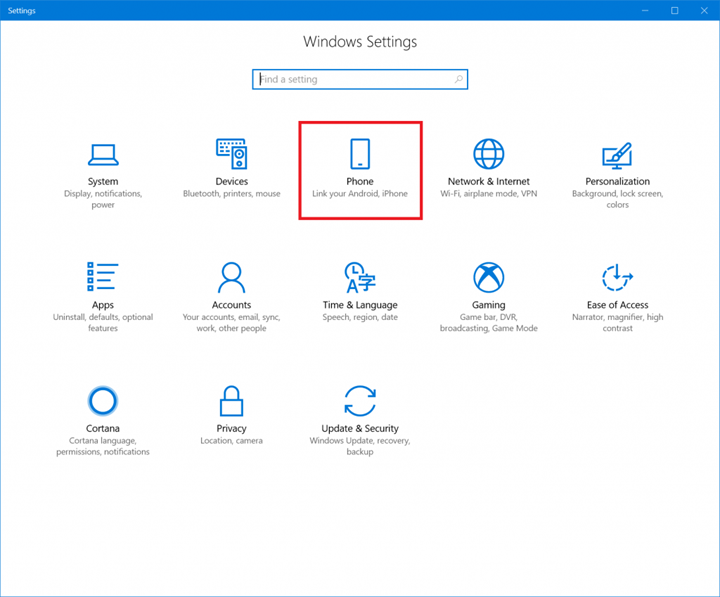








They also need to fix the discrimination bug in Cortana. Sometimes she can’t tell the difference between you giving a voice command and wanting to perform a Bing search. For example: She used to show me the weather when I told her to show me the weather, now she just types it on the search bar and that’s it.
Among all of these great features, I am interested in Cortana because it let me discover new things and makes life easier.
Cortana is a great feature in Windows 10, It lets me search for anything inside the computer or on the Internet.