Windows 10 is now the latest version of Windows from Microsoft and one of the most popular version. Windows 10 comes with lots of features and improvements over the previous version and the company is also releasing major updates to the OS to bring in more features. In this post, we will talk about the 5 easy Windows 10 customization options you can try.
While there are many third party tools to customize Windows 10, you can also try with the in-built options in Windows 10.

1. Use Dark Theme:
Windows 10 supports a dark mode for apps. This can be used across all the settings panel and also in the store apps. You can enable dark mode from Settings- Personalization-> Colors. Here you will see an option to change to dark mode.
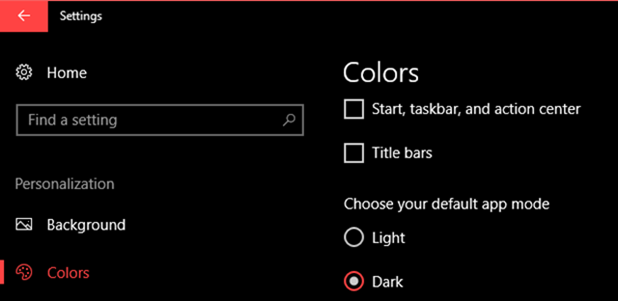
2. Create your own Themes:
Windows 10 now offers the ability to create your own theme. To create a new theme, open Settings and navigate to Personalization-> Themes. Here you will see the current theme name and also option to change the background, color, sounds and mouse cursors. More details on creating a theme is available here. You can also download themes from the Windows store, you can check out our article on the same.
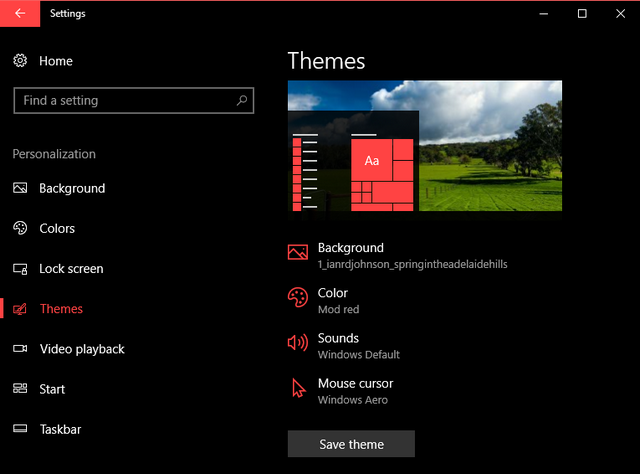
3. Customize the Accent Colors:
Windows 10 offers variety of options to change the accent colors. You can select your favorite color in the personalization settings and apply to get the favorite accent color.
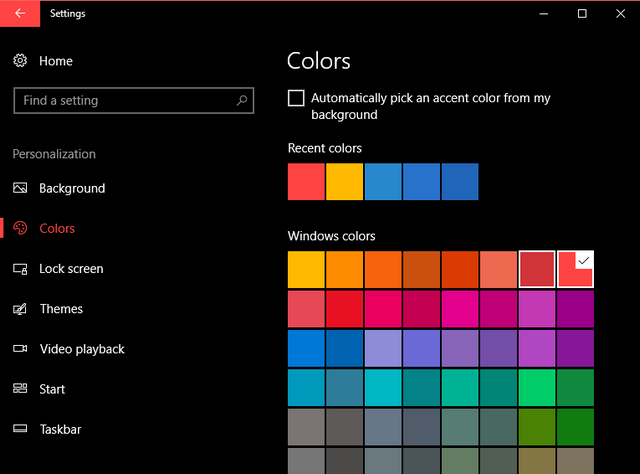
4. Create Folders on Start Menu:
Now you can group apps into folders in the start menu on Windows 10. Using this feature, all similar apps can be grouped into a folder. We have posted a detailed article on how to create folders on start menu and you can check it out here. Folders allows you to group similar apps and this makes it easy to organize the start menu.
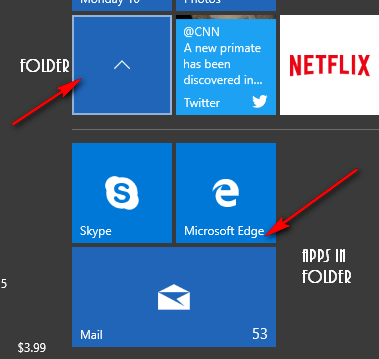
5. Start Menu Customizations:
Start Menu on Windows 10 has been modified with multiple iterations from Windows 8 and now comes with the options to customize. You can have the standard start screen or a full screen start menu. You can also add more tiles to the start menu. There is also option to rearrange the start menu by drag and drop.
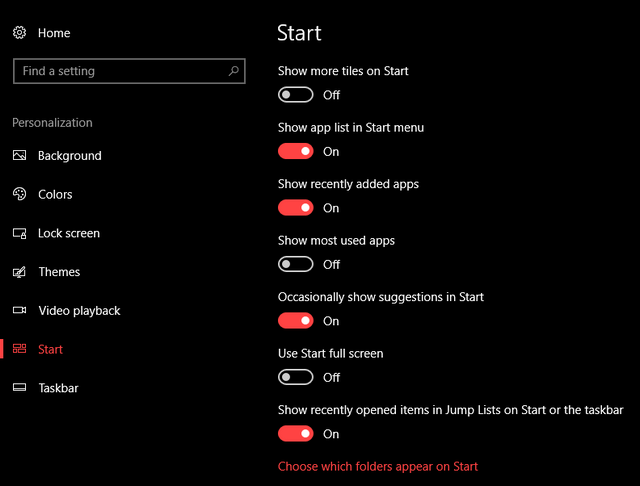
These are some of the simple customization you can do on Windows 10.








Changing the notification sounds is something which I often find myself doing in the customization options. I highly recommend it, gives a whole new “breath” to Windows 10.