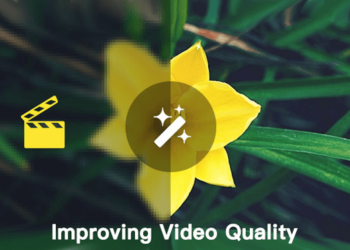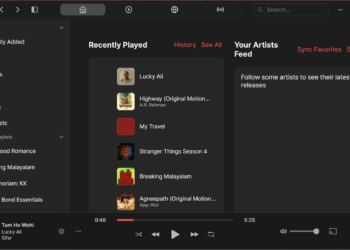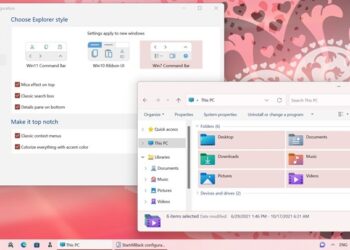When you install Windows on your PC, you will have set up either your Microsoft account or a local account for security purpose. But have you ever been in a situation where you forgot your Windows login password and not able to login to your PC? If you have been in such a situation, then best option to reset forgotten Windows Password is using the tool PCUnlocker.
PCUnlocker is a tool for Windows which can help you reset forgotten or lost Windows administrator, domain administrator, and other user account passwords instantly in simple steps. To reset forgotten Windows password follow the steps below.
How to Reset Forgotten Windows Password
Step 1: Download PCUnlocker tool for Windows. The download file will be a zip file. Unzip the downloaded file, there should be an ISO image file: pcunlocker.iso.
Step 2: Now you need to burn this ISO to a bootable disk. You can either create a bootable USB drive or create a bootable DVD or CD drive. We would advice to create a bootable USB, here is how to create it.
Step 3: Once you have created the bootable USB, insert the USB into your PC and make this USB as the boot priority. You will have to access the BIOS menu of your PC to change the boot priority to USB pen drive (or CD in case you have created a bootable CD or DVD). The BIOS settings vary from PC to PC, so you need to check your PC brand to find out how to access BIOS menu.
Step 4: Now boot your PC and it will boot from the USB drive since you have made it as first boot device. Once the PC boots, you will be shown a screen as shown in the image.
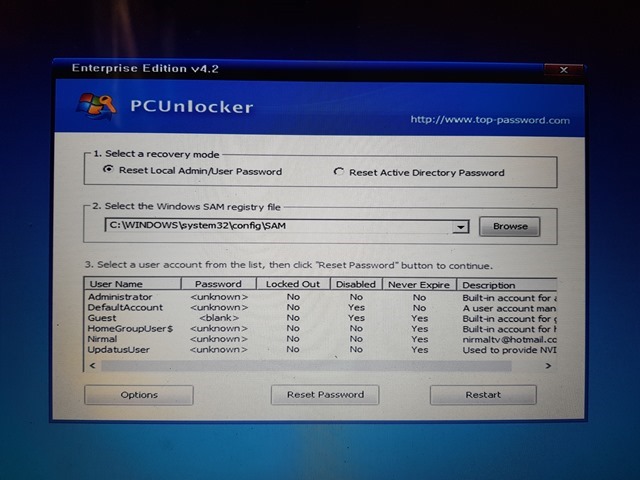
Here you will have 3 simple steps. First is to select the recovery mode and you have to select “reset local admin/ user password” since you are resetting your Windows password. Next, the app will automatically select the SAM registry file. You can also manually select it if needed. You can see the list of all the user names in the app.
Step 5: Now you need to select the user name for which you want to reset forgotten password and click the Reset Password. The app will ask for the confirmation.
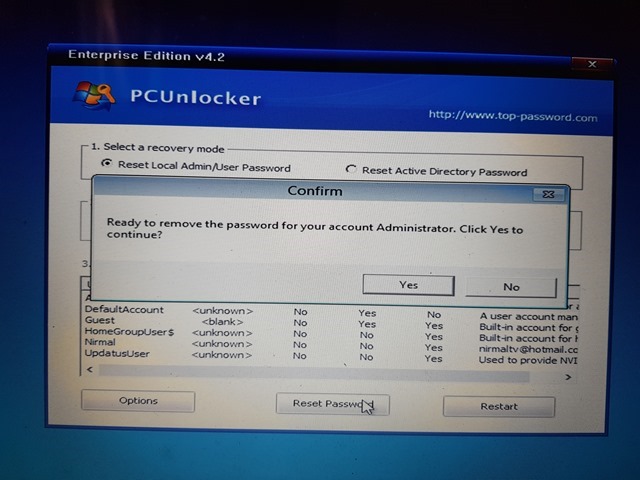
Step 6: The tool will reset the password of the account you chose and will be reset to Password123.
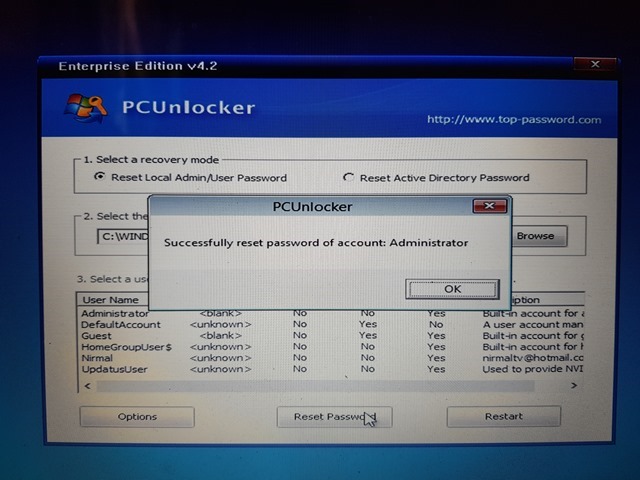
In case you are trying to access your Microsoft account, the tool will change it to local account before resetting.
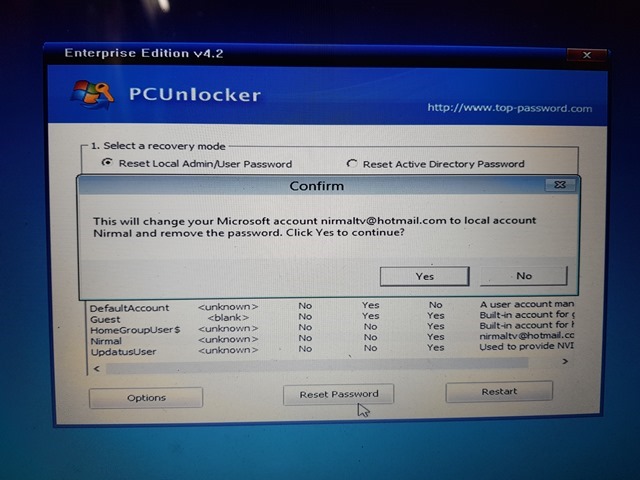
Once you have reset the password, you can restart Windows and access your account. Click the Restart button and take out the password reset disk. Restart your computer, you’ll find you can get into the computer directly without being asked for password.
PCUnlocker is a perfect tool to reset forgotten Windows password and will help you in situations like,
- Forgot or lost your Windows password (including Administrator)?
- Need to log into a computer with an unknown password?
- Windows administrator account is disabled or the password has expired.
- Windows account was locked out by mistyping the password so many times, or whatever.
- Need to reset Domain Admin password for a Windows AD (Active Directory) domain controller.