Smartphones have evolved as one of the most used electronic gadget. When we are using a smartphone, one of the most important requirement is having a good data connection. While a lot of countries have moved to 4G LTE connections, the basic data cost in most of the countries are still not economical and over usage can cost a lot of money. This makes the need to reduce data usage on Android as it is not feasible to connect to Wi-Fi all the time especially when you are travelling.
Using mobile data is bit expensive, so in this post, we will discuss 8 ways to reduce data usage on Android.

1. Data limit Setting
Each mobile plan will have a certain amount of data available for a month and this is where you can control the data usage. You can set the data limit in your Android Settings. Go to Settings and go to Data Usage. Here you can see your data usage and data used by your individual apps. There you can set your data limit and also you can set a limit for the warning so that you will be notified when you reach near your data limits. The good thing about this feature is that once your data limit id set, your mobile data connection will automatically cut off when it reaches the limit so that you wont incur additional cost for data.
This setting depends on the Android version you are using. We are showing this option on Android 7.1.1 device. The screenshot might differ for other versions of Android.
2. Restrict app background data
We all use a lot of apps, be it social networking apps or news apps. These apps take up a lot of background data to update the content. You can always save your data by restricting the usage of data in the background by of certain apps when they are not in active use. For this, got to Settings -> Data usage. Here you can see your data usage and data used by your individual apps. Tap on the app you have to restrict and turn on the Restrict app background data option.
3. Turn on Data Compression in Chrome
Google Chrome is easily the most used browser on smartphone and in Chrome, there is a data-saving mode which compresses all data before it is sent to your device. So if you are a Chrome user in Android, Go to Settings-> Data Saver within Chrome and you need to turn on the ON switch to enable this. Later you will get a graph which will show the details of your data saved.
4. Replace high data usage apps
There are some apps which take up a lot of data, be it to download content or update it as and when new content is available While on mobile data, it is always better to not to use certain apps which consume data largely. You can find alternatives to many of these apps, which will perform the basic function and uses less data too. For example for users with slow connections, there is Facebook Lite and Facebook Messenger Lite which are data friendly alternative apps. Similarly you can find other alternatives for apps.
5. Auto-update apps over Wi-Fi Only
The apps installed on your Android phone will update when they have a new version available in the Play store. But you need to make sure these apps are installed only on Wi-Fi. Always restrict the Auto-updates of apps over Wi fi only. To restrict this to Wi-fi, you need to go to Google Play Store, There on the top left side click on the three line menu bar to get the menu. Select Settings from the menu. In Settings, select Auto-update apps.Inside that select the option Auto-update apps over Wi-Fi Only.
6. Download and Cache Content:
We watch a lot of movies or listen to music online on our smartphones. Most of these streaming apps allows downloading and caching of data. So when you are connected to a Wi-Fi connection, it is better to download the content (music or videos) and watch them later, so that you wont have to use mobile data to download them. This feature is available in most of the streaming apps including YouTube. Similarly, Google maps provides an option to download maps for a particular region.
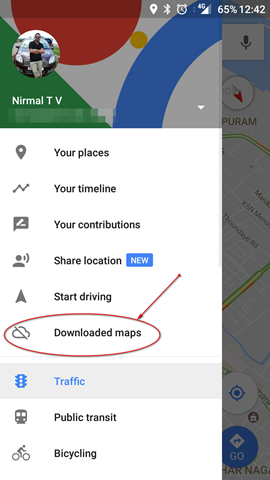
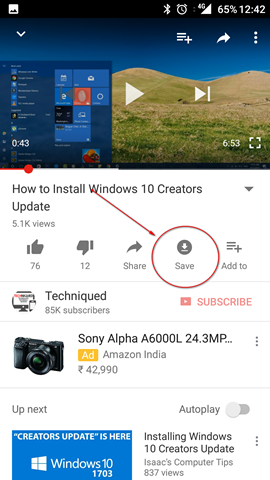
7. Disable Auto play for videos in apps:
Facebook is one of the most popular and used app on smartphones and one of the issues with Facebook app is that there is an auto playback for videos. If you are connected to data, these videos can take up additional data to play these video. So you can disable auto play for videos and audio in apps you are using the most.
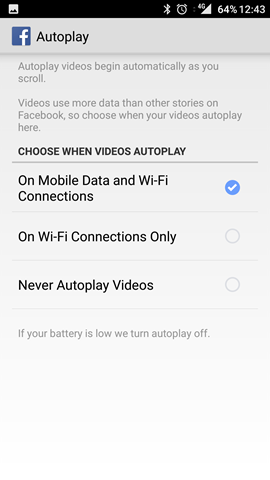
8. Turn off Data when not in Use:
This step might sound simple, but most of use forget to turn off data when not in use. This step itself can save a lot of data usage on your Android smartphone.
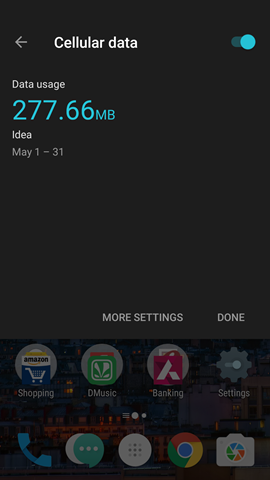

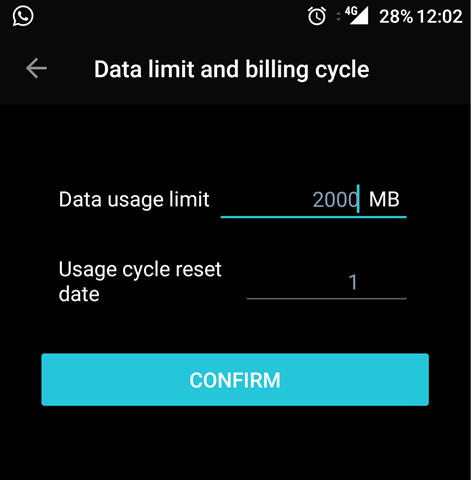
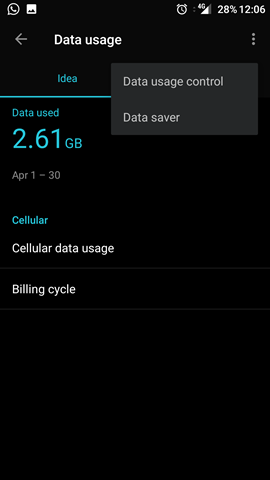
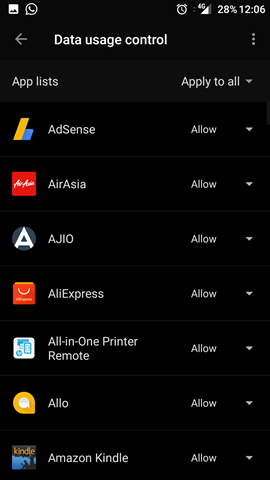
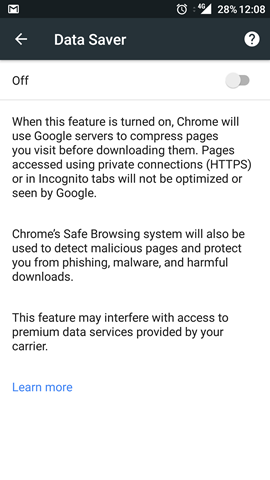
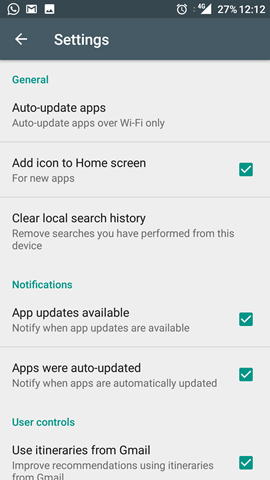






Sir I really liked this blog of the ways to save the mobile data , and I am using your ways now.
Great and useful article. Creating content regularly is very tough. Your points are motivated me to move on.
I do often receive Notifications about Applications auto-update from Play Store, didn’t know one can set it to show only via Wifi
Great tutorial shared here