We have been covering a lot of new features available in the Creators update for Windows 10 which was released last week. The new update brings in a host of new features and also improvements to the OS. We have also a tutorial on how to download and install the update on your PC. Windows 10 allows you to install any third party apps as not all apps are published in the Windows store. But the major issue with installing third party apps is that there could be malicious code which could damage the OS. So in order to safeguard this, Microsoft is now offering an option to block or prevent installation of desktop apps in Windows 10.
This means you can install only those apps which are published in the Windows store. This provides an added security for your PC from malwares and spywares. In this post we will show you how to enable this feature on Windows 10.
Related Reading: How to Create Start Menu Folders in Windows 10 to Group Apps
To enable this feature, first open Settings and then select Apps.
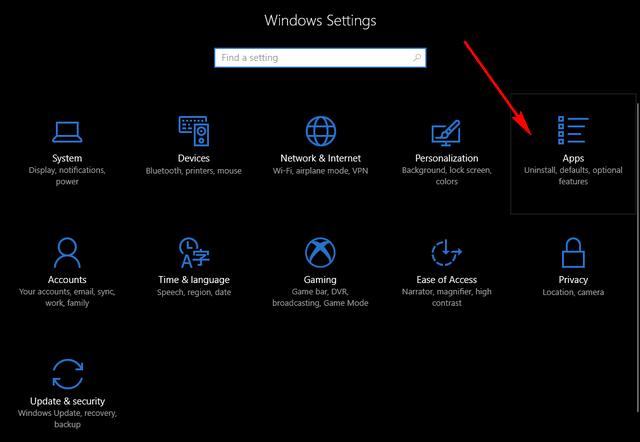
Under the Apps settings, select Apps and Feature. Here you will see an option to select where you can install apps on the PC. You need to select “Allow apps from the Store only” option, which prevents installation of apps from any other sources.
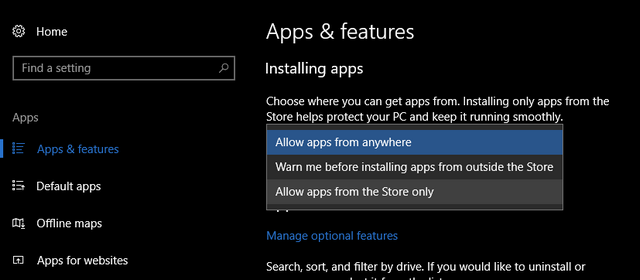
Once you have selected this option, if you try installing any exe file you have downloaded from the Internet, Windows 10 will provide you with a note that installation is allowed only from the store. This is similar to how Android prevents installation of apps outside the Play store for added security.
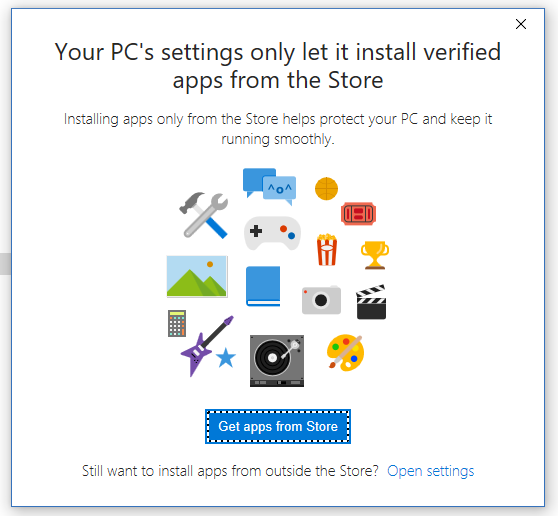
This feature is definitely an useful option to prevent damages caused by malwares and other spyware apps.







