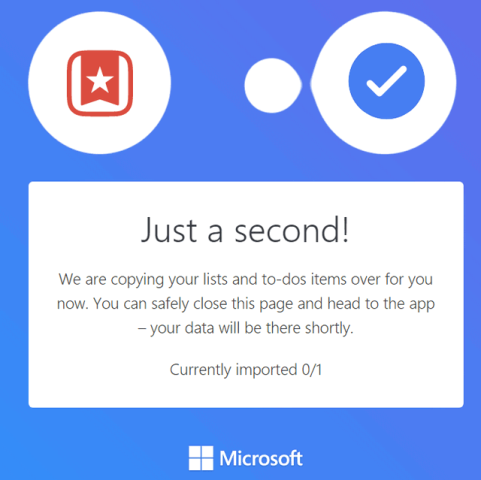Microsoft had acquired Wunderlist some time back and it was one of the popular task management and to do list organizing service. Few days back Wunderlist announced the new service in partnership with Microsoft called the Microsoft To-Do and the existing Wunderlist would cease to exist after some time. To-Do is a task management app that makes it easy to plan and manage your day.
Microsoft To-Do is available for Windows PCs, Android, iPhone and web interface. Now, if you have been using Wunderlist for a long time, moving to a new service will obviously have some issues and to make things easier for you Microsoft has created a new service to import lists and to-do items from Wunderlist and Todoist (another popular task management service) to Microsoft To-Do.
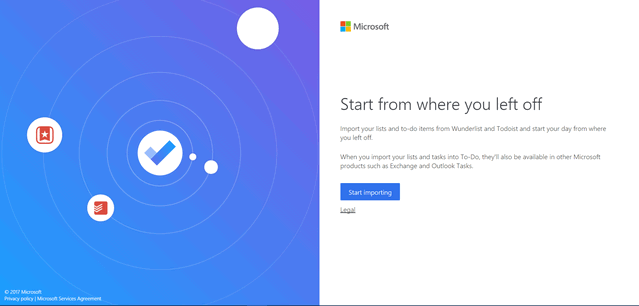
Step 1: To get started with importing, open the URL https://import.todo.microsoft.com/ and then sign in with your Microsoft account. You can see an option to Start Importing the list.
Step 2: In the next step, the service will ask you to pick the app from where you want to import and there are two options.
- Wunderlist
- Todoist
Step 3: Now you need to login to the service from which you want to import and provide necessary permissions for importing. Next, you need to select the items which you want to import. You can either select all the list or import the ones you need.
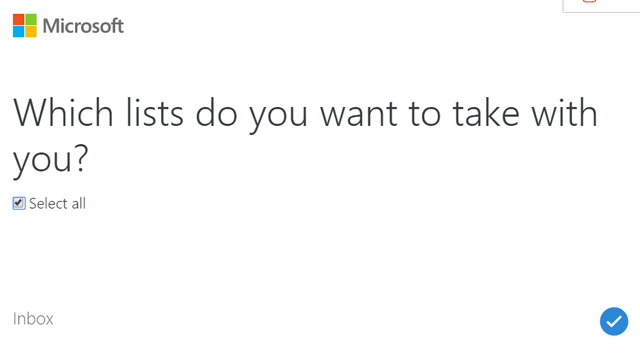
Step 4: Once you click import, the service asks whether you want to import sub tasks in the list as a not or individual to do items.
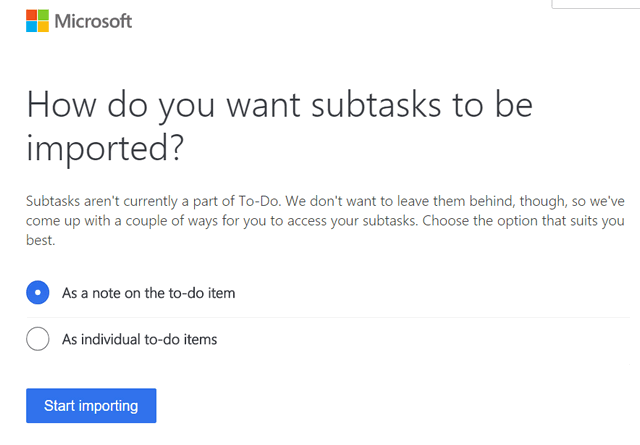
Step 5: In the final step, you get a confirmation on the import process. If you have large number of lists, then it might take some time to import. Once the import process is complete, you can see all the to do items and lists available in Microsoft To-Do.