Microsoft had announced the Windows 10 Creators update with new features and improvements and the update is being rolled out to PCs right now. Starting today, the Windows 10 Creators Update is rolling out to Windows 10 PCs across the world in phases, starting with newer machines first. So, all Windows 10 machines will receive the update, but in a phased manner. But you can always install the update manually in case you want to experience it right away.
In this post, we will discuss how to get the Windows 10 Creators update.
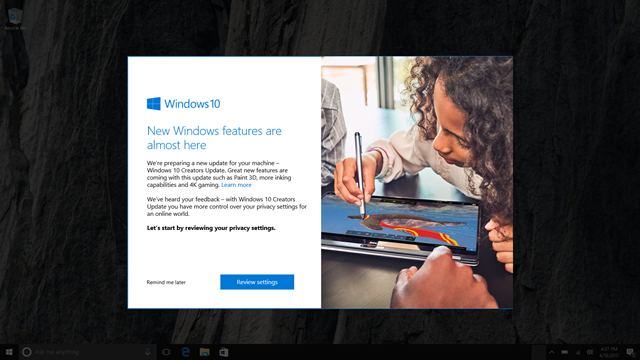
The normal way to get the update is to check the update center in Windows 10 and you will see the update notification. But as mentioned above, this will be in phased manner and you will get a notification on Windows when the update is available for your PC.
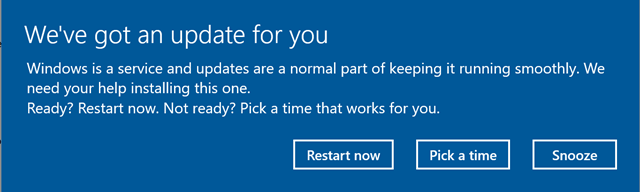
The easier way to get the update is manually installing the new creators update. To do it manually, you need to first download Windows 10 update assistant and run the tool. This will show the new update and you can click the update button to install the Creators update.
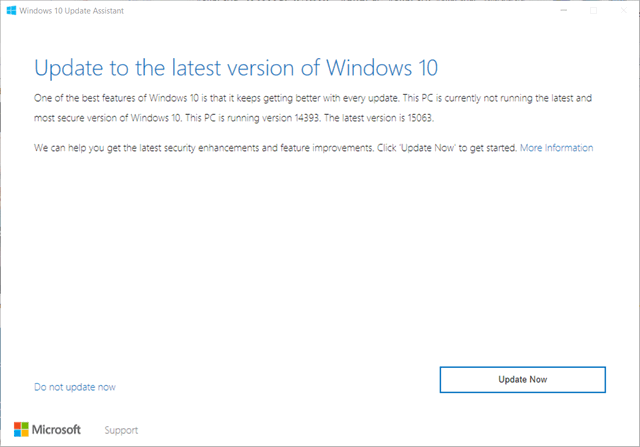
Now, the Creators update will be downloaded and installed on your PC. This will take some time depending on your internet connection speed.
Alternatively you can also download the Media Creation tool from the same link and which will help you perform a clean installation, or reinstall Windows 10.
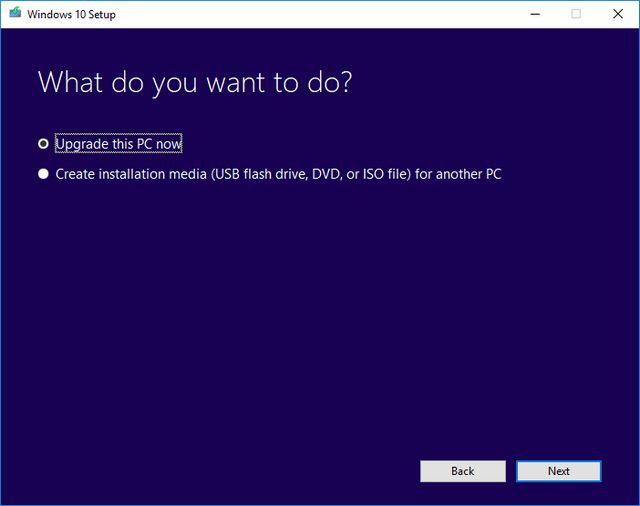
You can either choose to upgrade the PC or do a clean install by creating a media drive (USB, DVD or ISO).
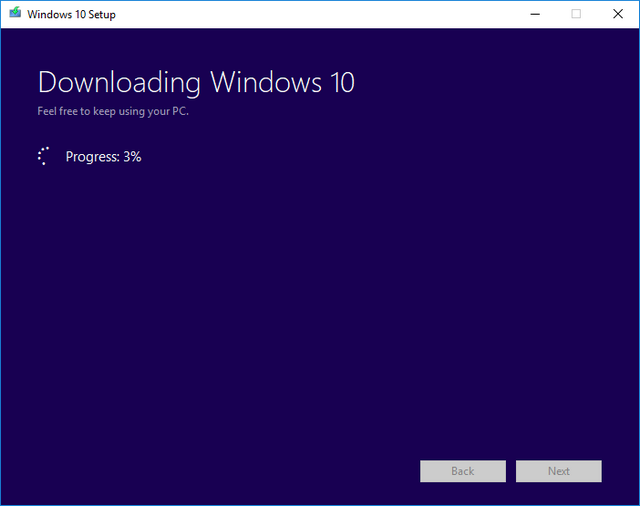
The media creation tool will download Windows 10. This way, you can install the creators update on Windows 10.








Did you try it ?
I’m already on it as I’m in Insiders preview fast channel.