Storage Sense in Windows 10 is one of the important features as it helps user to check the storage usage on your drives. You can see what is taking up the storage the most and also free up unwanted storage. This feature was available on Windows Phone for quite some time and it was also introduced in Windows 10 for desktops.
With the latest update for Windows 10, the Storage sense feature now allows users to automatically clean up space on your hard disk which are not required, like temporary files, recycle bin, etc. This feature was already available in storage sense, but now improved. To use this feature, option Settings-> System and select Storage.
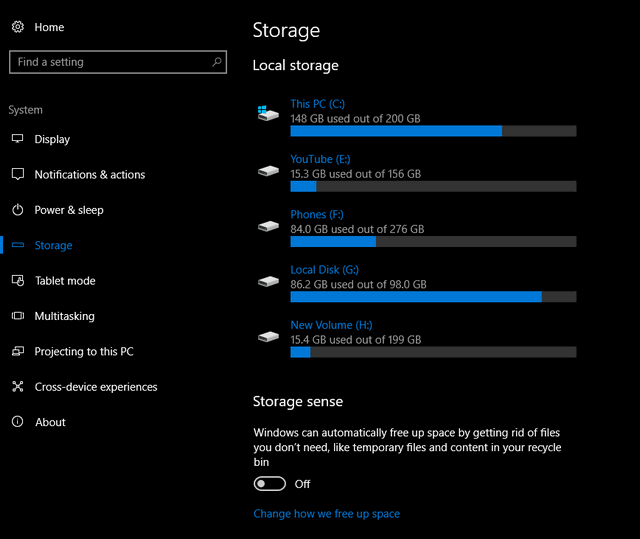
On the right panel you will be able to see an option Storage Sense and below you will see a slide to turn it on. In case you want to know what all files are deleted, you can click the link below “Change how we free up space” and this will open the settings where you can select the type of files deleted.
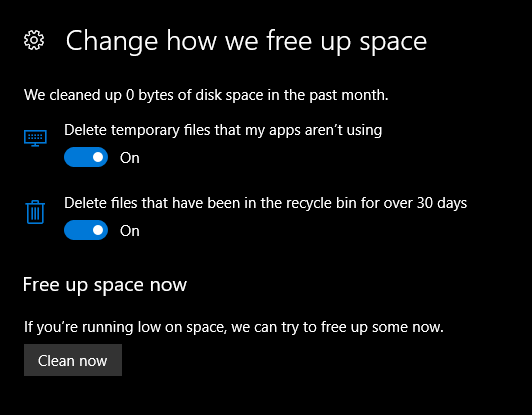
Windows 10 Storage sense will delete temporary files that apps are not using and also deleted recycle bin files over 30 days. There is also option to clean the storage manually using the Clean now button.
This new feature is available in the latest build of Windows 10.







