There might be instances when your Windows 10 won’t boot. This could be due to some faulty drivers or some changes to the settings. To fix these type of issues Windows has the option called Safe Mode. You can always boot Windows 10 in safe mode to find the issues on your PC.
Safe mode starts Windows in a basic state, using a limited set of files and drivers. It can help you troubleshoot problems on your PC. This means that if the safe mode is also showing these issues, the problem in your PC is not because of drivers or settings.
You can boot Windows 10 in safe mode using multiple ways. If you are already working on your PC and want to boot in Safe mode, open settings panel in Windows 10 and go to Update and Security-> Recovery. Under Advanced startup, select Restart now. After your PC restarts to the Choose an option screen, select Troubleshoot > Advanced options > Startup Settings > Restart.
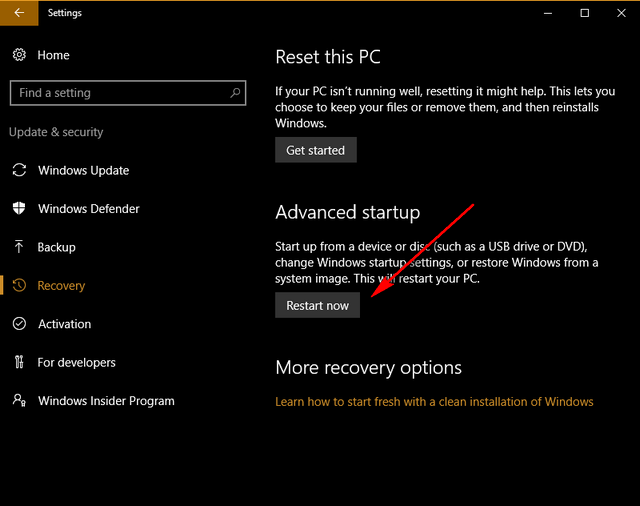
After your PC restarts, you’ll see a list of options. You can either select 4 or F4 to start your PC in Safe Mode. Or if you’ll need to use the Internet, select 5 or F5 for Safe Mode with Networking.
Another option is to restart the PC and when you see the sign in page, hold the Shift key down while you select Power > Restart. Once the PC restarts follow the same step as in the previous method to enable safe mode.







