Google Maps is definitely one of the best mapping service available and it is available across all platforms including desktop and smartphones. Google Maps has this option of tracking the locations you visited using your smartphone. So in case Google Maps is installed and activated on your phone, it can keep track of all the places you visited along with a timestamp. The Google Maps location tracking service allows users to see the exact locations you visited on any particular date.
So how to use this feature. Previously, this feature was available in location history, but it keeps changing with new updates to the app. As of now, the location history is available in “Your timeline” option.
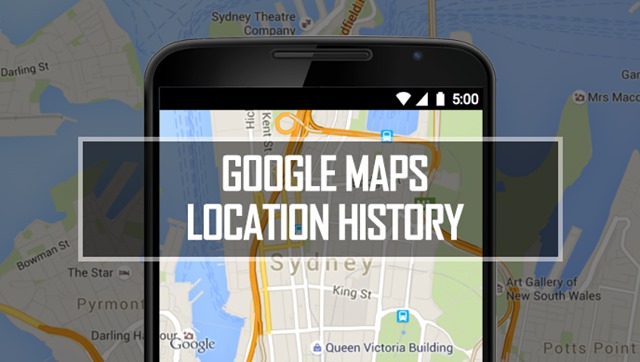
To access the location history, open Google Maps and select the hamburger menu on the side by tapping the three lines available on the top left the corner. Here you will see the option “Your timeline”, select this option.
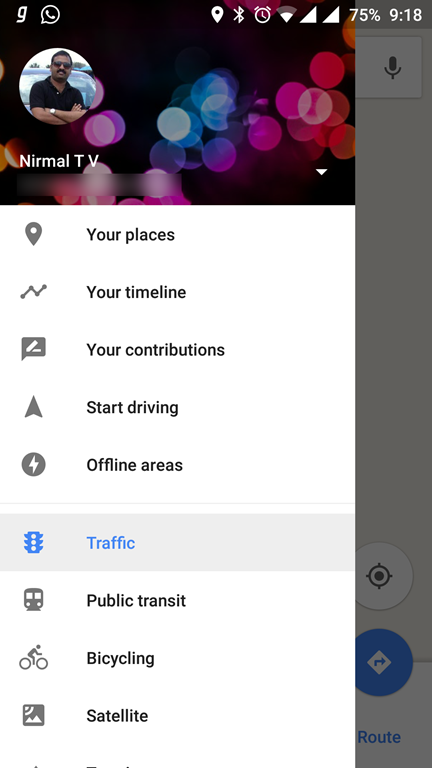
Under this option, you can see the location history for today. On the top, you can also see the option to select the date for checking the history for any particular day. Below you will see your travel history for that particular day and also the locations you have been to on that day. If you have taken any photos at any location and available in Google Photos, then it is also displayed in the location history.
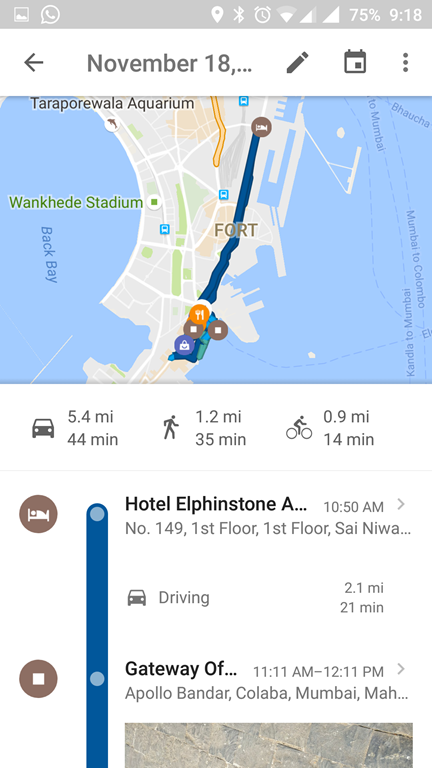
While this is a useful feature to know places you have visited, not all users might be needing this feature as it is also a privacy concern that Google is tracking your location. So in case you want to disable this feature, click on the three dots on the top right corner of the location history. From here you can select settings.
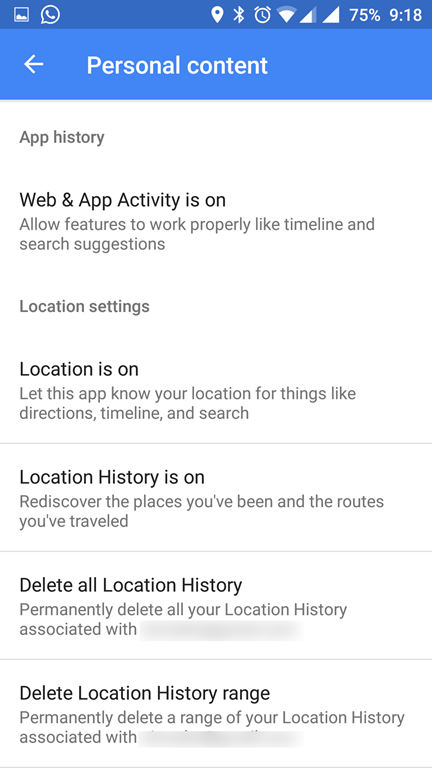
Under the settings, you can see the option to turn off location history and also delete all the existing location history. There is also an option to delete the location history for a date range you specify.
While some users like this feature as it keeps tracks of all the places visited, some users don’t like the privacy concerns of Google tracking you.






Google map is the best navigation application for our phone, as i believe, and always happy to learn about its features. Thanks.