Windows 10 is now a year old and Microsoft is bringing a new update for Windows 10 called the Anniversary update. So how to download Windows 10 Anniversary Update? The Anniversary update brings in a bunch of new features including Windows Ink and Cortana; a faster, more accessible and more power-efficient Microsoft Edge browser; advanced security features; new gaming experiences and more. The Windows 10 Anniversary Update will start rolling out to Windows 10 Mobile phones in the coming weeks.
If you are looking to update to latest version, you can check the update center in Windows 10. But if you are looking to download the full update manually, here is how to do it.
Step 1: To download the anniversary update ISO, head over to this link which shows the update history. Here you will see a button called “Get the anniversary update now”.
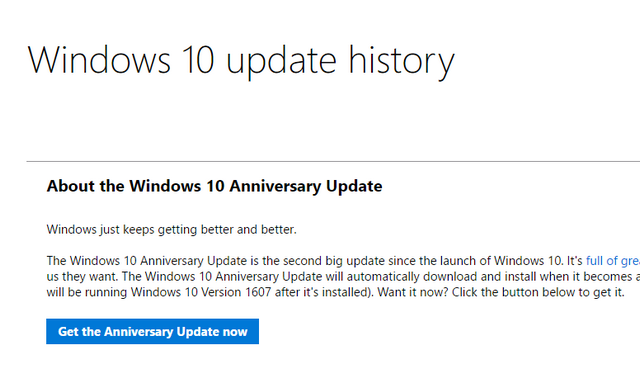
Step 2: Click on the button and this will download the Windows 10 upgrade assistant. Now run the upgrade assistant and it will check for the current version and will let you know if you PC is ready for the upgrade.
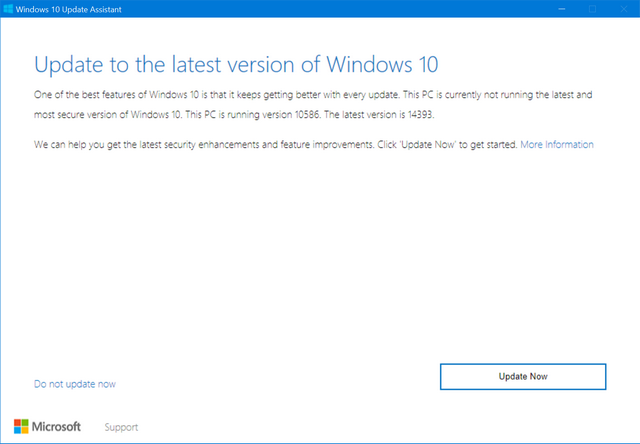
Step 3: Now click on the Update Now button and it will start the process of upgrading to Windows 10 Anniversary update.
Once the process is complete, you will have the latest version of 14393 which is the anniversary update.








Hi
This has nothing to do with Windows 10 installation but I m still asking this question here with the hope that you will help me with a solution.
I have recently bought a iBall Excelance Compbook laptop. is it possible to change the boot order in this laptop to boot from external USB drives? I could not find any option in the BIOS setup. I want to try out a few Linux distros through pendrives.
Thanks