When you are running out of power on your smartphone, you can always use a USB cable connected to the laptop to charge your smartphone. While the charging is pretty low from a USB device compared to normal wall charger, it still charges your phone. This helps you if you are on low battery. But at the same time, if you close the laptop lid (sleep mode), the charging also stops. So in such cases if you keep the laptop open, you end up losing battery on your laptop as well.
So how do you charge your smartphone when laptop lid is closed?

The solution to this issue is pretty simple. You need to open the device manager in Windows. For Windows 10, right click on the start menu and select device manager. For other versions, you can search for device manager in control panel.
Once you have open the device manager, navigate to the Universal Serial Bus Controller section. Expand this option and you will see all the USB ports listed here. Now if you want to enable charging on a particular port, right click on that port and select properties.
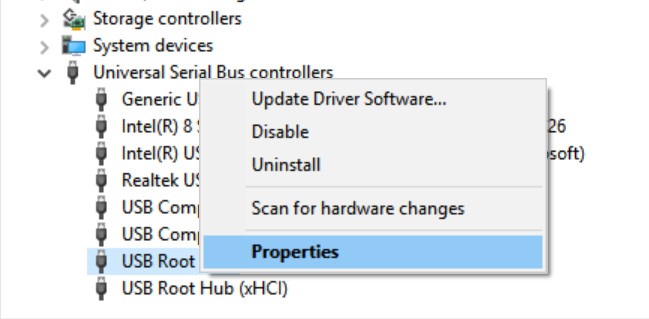
In the properties tab for USB root hub, select the Power Management tab.
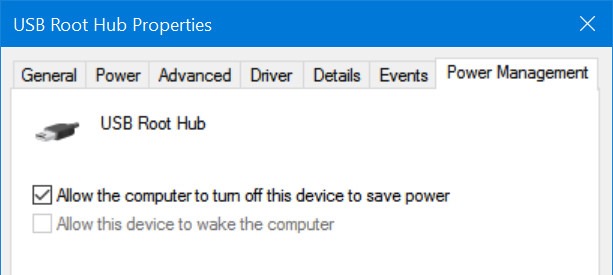
Here you need to uncheck the option ‘Allow the computer to turn off this device to save power’. Now click ok and close the box. Now you can charge your smartphone using USB cable even when the laptop lid is closed (sleep mode).
Please note that you need to follow this step for each USB hub. If you want to enable charging on all the USB ports, you have to do it one by one.





