Although the popularity of DVDs is going down, it is still one of the popular ways to watch movies. There are lots of movies titles available on DVDs which you can rent or buy. But what if you want to play the DVD on a different device like the iPad or an Android tablet other than Windows PC? Generally, the DVD drives are limited to PCs, so in case you want to watch the DVD on a different device, you need to rip it. So how to rip a DVD on Windows 10?
Another reason to rip a DVD is to create a backup of your DVD collection in case the DVD gets spoiled due to scratches.

Img credit: Shutterstock
To rip a DVD, the best solution is to download the third party tool called HandBrake. It is an open source video transcoder available for all versions of Windows. You can download the 32 bit or 64 bit of this app. Once downloaded, install the app on your PC.
Once the installation is complete, insert the DVD you want to rip and open HandBrake. Now select the source in the HandBrake app and select the DVD drive.
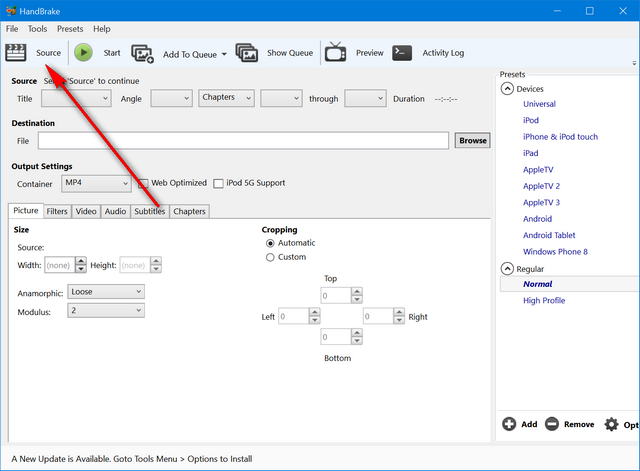
Now select the DVD drive and in the next step, you need to set the location where you want to save the new file ripped from the DVD. You can save it to any location on your PC. Before you start ripping the DVD, you can set the presets for the file.
For example, if you are planning to watch it on iPad or a tablet, there are presets available for it.
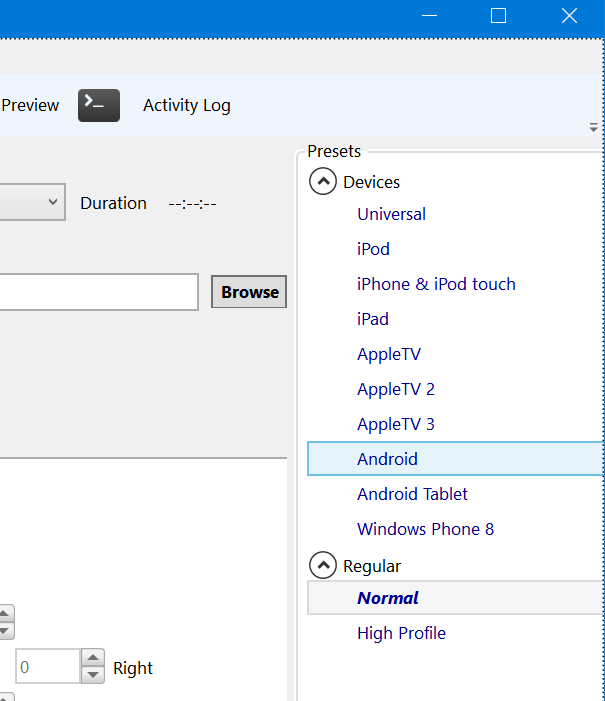
You can also select the format like mp4, so that once the ripping is over, you can directly play it on the desired device. Finally, when you are done with all the settings and presets, you can click the start button on the top. Now the ripping process will start and take some time.
Once this complete, you will see the ripped file in the destination folder where you choose to save it.







