Windows 10 has lot of new features and options when compared to previous version of Windows. One of the major changes is the improved start menu. If you have been using Windows 10, you might have noticed that File Manager in Windows 10 opens with frequent folders and recent files instead of the list of drives.
The frequent folders and recent files as the name indicates are the folders and files recently accessed. If you do not want this to be displayed, how to turn this feature off in Windows 10.
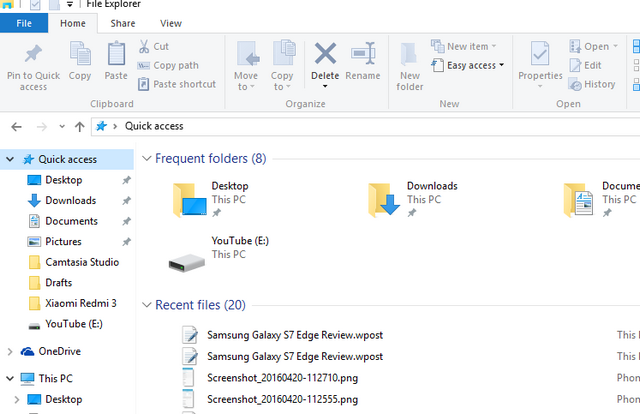
To disable this, open File Explorer and click the File menu on the top. Here you will see the option “Change Folder and search options”.
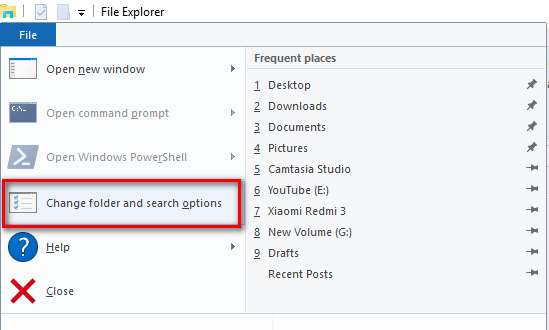
In the folder options, under the general tab you can see privacy options. Uncheck the box again show recently used files and folders. You can also clear the current history from here.
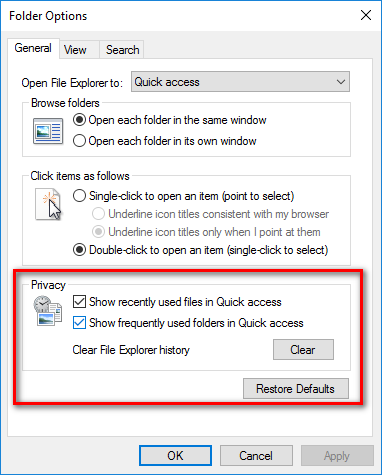
Now, when you open file explorer, you will be shown the recently used files and folders in Windows 10.





