Windows 10 comes with lots of new features and options and one of them is the new start menu along with Cortana which is the personal digital assistant for the PC and mobile. Windows 10 ships with default calculator app which can be used for both normal calculations as well as scientific ones. Now if you are using Cortana you can use this as the calculator. Since Cortana is integrated with the start menu, you can just start typing without having to open the desktop calculator.
To Cortana as a calculator, first click on the Cortana icon on the taskbar. You can start typing your needed calculations. For example if you want to find out how much is 25* 4, just start typing this in Cortana and you get to see the results instantly
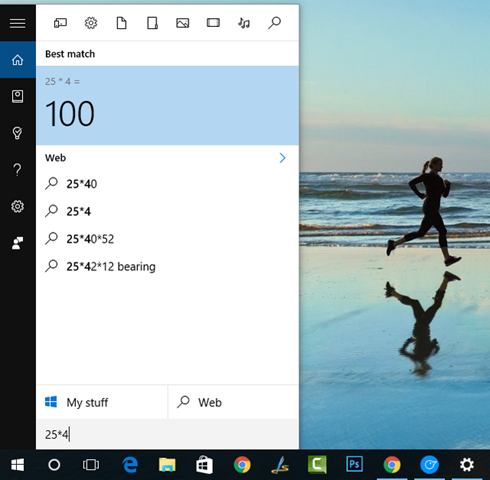
All the basic additions, subtractions, multiplication and division can be done using this method. The results are shown instantly and you do not have to type = or press enter. Now what if you want to do scientific calculations? You can do these with Cortana. For example you can use Cortana to find how much is sin 10 + cos 10.
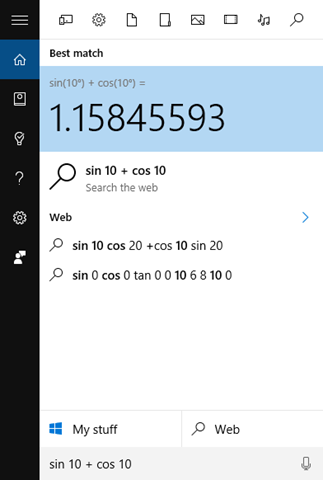
You can even use it to find out conversions, like how much is 1 mile in kilometre. For this you just need to type “1 mile in km” and result is shown instantly. If you are still wondering on how this works without opening calculator, Cortana connects to web and uses Bing search for the results. So this means you need to have an internet connection to make this feature work.
Also web search should be enabled on Cortana. This is one of the pretty useful features of Windows 10 and works very well.






Very nice write-up. I definitely appreciate this website.
Keep it up!