System File Checker or SFC is a utility in Windows which allows users to scan for and restore corruptions in Windows system files. This utility was first available in Windows 98 and subsequent versions of Windows XP, Windows Vista, Windows 7, 8.1 and Windows 10 has this feature.
This utility can scan corrupt system files in Windows and restores these corrupted files by matching the version number against a database containing the original version number. This is one of the most useful tools included in Windows.
SFC can restore files from the DLL cache or if the files are not available, you will need to insert the installation disc of Windows and SFC will automatically pick the correct files and restore them back removing the corrupt files.
How to Run System File Checker (SFC):
System File Checker can be invoked via Windows Command Prompt. You need to open the command prompt in administrator mode. Once opened you can run SFC with the following command: sfc /scannow.
SFC command will scan all protected system files in your Windows installation folder and check for any corrupted files. If any files found corrupt, it will replace it with a cached copy that is located in a compressed folder at %WinDir%\System32\dllcache.
The %WinDir% is the location where Windows OS folder is located. If you have installed Windows on C drive, this is typically C:\Windows folder.
Once SFC completes the scan there are 4 types of expected results.
1. Windows Resource Protection did not find any integrity violations: This means your PC is working fine without any issues. You do not have to take any actions.
2. Windows Resource Protection could not perform the requested operation: This means SFC couldn’t run. To re-run this process, start your PC in safe mode and run the same command. Before running SFC again, make sure you have the PendingDeletes and PendingRenames folders exist under %WinDir%\WinSxS\Temp.
3. Windows Resource Protection found corrupt files and successfully repaired them. Details are included in the CBS.Log %WinDir%\Logs\CBS\CBS.log- This means there were corrupt file and Windows SFC was able to repair them and replace the files.
4. Windows Resource Protection found corrupt files but was unable to fix some of them. Details are included in the CBS.Log %WinDir%\Logs\CBS\CBS.log- This means there were corrupt files in Windows, but SFC couldn’t replace or fix them. You need to check the log file and see the files required and then manually replace them from the installation disk of Windows.
System File Checker or SFC is a very useful utility in Windows to find and replace corrupt files.

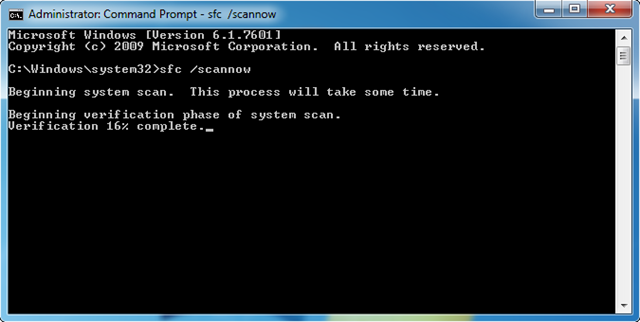







Thanks for the tip Nirmal!
Was wondering how to start in safe mode with Windows 10?
Thank you.
After a virus attack (with continuing problems) my Win10 computer reports many errors of your type 4, but I am not requested to insert the installation disc. scannow reports this after many attempts at cleaning with various MS and other AVPs.
Is there any way I can copy the whole of the %WinDir%\System32\dllcach file from the DVD?