Quite often we might have seen the files with extension called .DAT. These files might be common when you receive attachments in email. When you try opening these files, Windows tells you that it is not able to open the file. So what are .DAT files basically and how to open and read these type of files in Windows? Let’s find out in this article.
.DAT files are basically data files and many programs like excel, Word, some video CD files also use DAT. It basically says that it hold data, but can be created by any program which uses this type of extension.
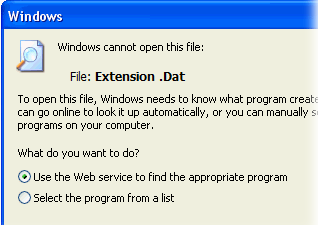
So how to open and read it? That’s a tricky thing! .DAT files are created when the program using such files might have been used. Say for example a person uses Excel, the program automatically generates a DAT file. Now if you get a .DAT file in attachment in email and the conversation is about an excel sheet, you know the .DAT file can be opened using Excel.
The best way to open .DAT file is using the program which created it, but not often you know which program created it. You can also try double clicking on the DAT file and see if Windows can recognize the format automatically. At times it might be able to open it automatically. Please note, when opening DAT files received through email, make sure you scan it for any viruses or threats.
Another way to find out which program created the DAT file is by opening the DAT file using Notepad. Notepad, although can open all files including video and music files, it will show junk data if it is different kind of file. But at times, you might be able to pick some information on the .DAT file from Notepad and this can be regarding the software which created it or the actual file which uses it.
If the .DAT file is associated with a video, then probably you can try tools like VL Player or VCD Gear to see if it is able to open it.
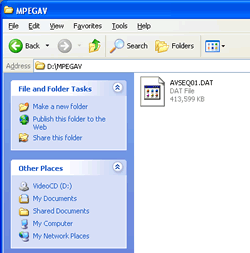
Another method is by changing the extension of .DAT file to the file which you think it could be related to. If you get .DAT in attachment you can possibly try changing the extension to .doc or .xls or even .jpg or .PNG to see if it is a document or image. If you want to change the extension of files, you need to enable “File name extensions” in the file menu in the Windows Explorer (Windows 8.1).
You can also right click on the .DAT file and try Open with.. menu and see if any of the programs is able to open it properly.






iDealshare VideoGo can open and play DAT on Mac or Windows. It also can convert DAT to a more supported video format like MP4, MOV, AVI, WMV, 3GP, ProRes, MPG etc.