Microsoft had announced the new anniversary edition of Windows 10 at BUILD conference and one of the new features is the Active Hours. Microsoft has released the preview build to insiders and this comes with the active hours feature. Active Hours as the name indicates is the time you use your PC the most. For example, your office PC might be mostly used between 9AM and 5PM, while your home PC will be used mostly in the night.
So, you can now set the time when your PC is being used mostly so that Windows does not schedule any restart during this time.
Related Reading: How to Enable Dark Theme in Windows 10
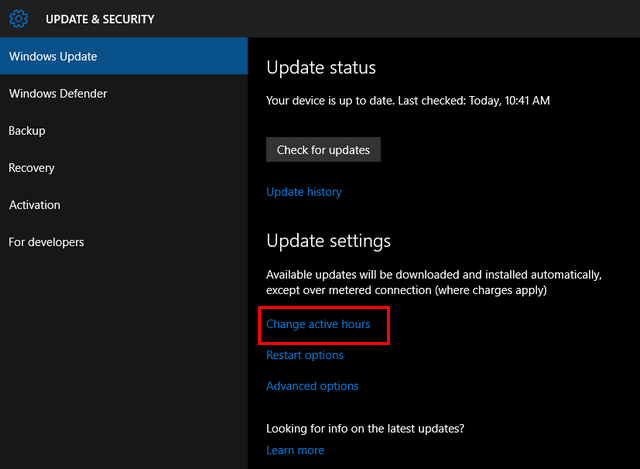
To set active hours, navigate to Settings-> Update and Security-> Windows Update. Here you will see a link “Change active hours”. Clicking on the link brings in a pop up which allows you to set the start time and end time of active hours. You can set the time when you will be using the PC.
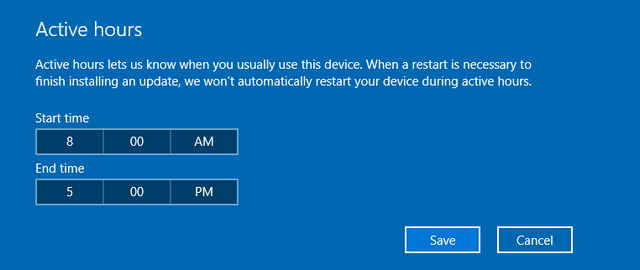
Active hours is enabled by default and Windows Update will avoid automatically installing updates during your active hours on your device. This is a pretty useful feature as updates wont interfere with your work by rebooting the PC.





