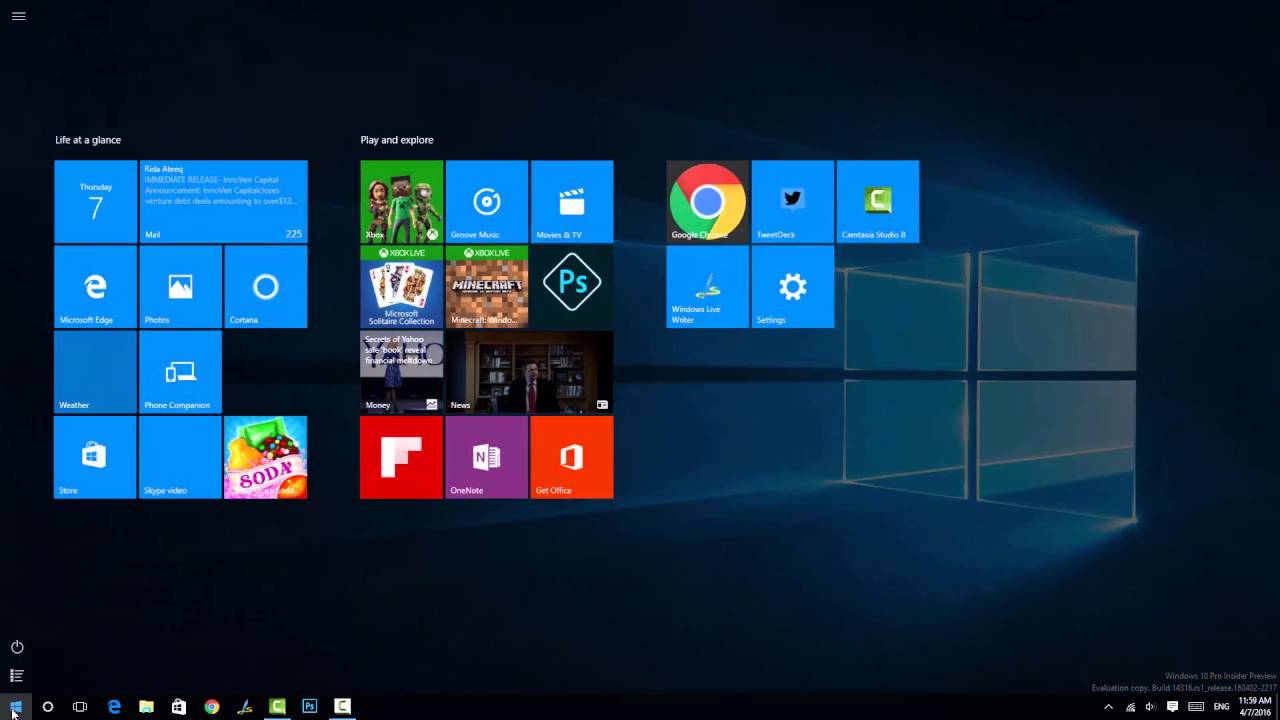At the BUILD Conference last month, Microsoft had announced the new anniversary edition of Windows 10 coming later this year. This build comes with quite a lot of new features and changes. Now this build is released to the insider program with new features. One of the changes in the personalization menu of Windows 10 is that it comes with dark theme or mode.
Previously the dark mode was available via registry hacks, but now this option is available in settings menu. Here is how to enable Dark Mode in Windows 10.
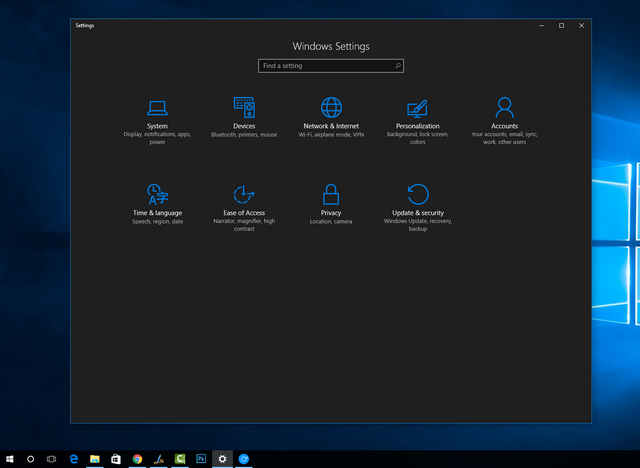
Here is a quick video demo on dark mode in Windows 10.
To enable this mode, open settings and navigate to Personalization. Here select the Colors tab. Scroll down and you will see the option Choose your mode.
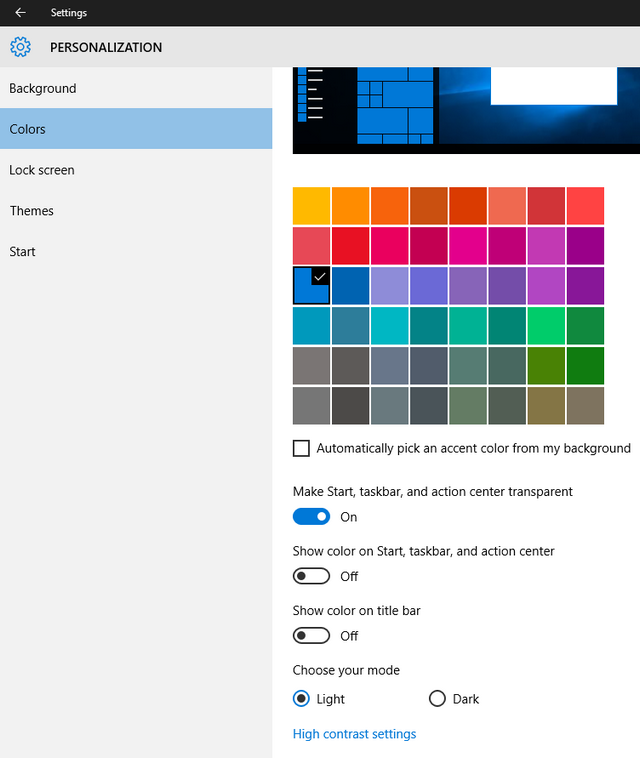
Here the default option will be light mode. You need to select the dark mode and settings panel will instantly switch to dark mode. You do not have to restart or log off to make the changes happen. As of now this option is available only for Insiders with build 14316. This will be rolled out to all users with the anniversary build.