User Account Control or UAC was first announced with Windows Vista and it is a security feature now available in Windows Vista, Windows 7 and Windows 8.1 and Windows 10 which helps prevent unauthorized changes to your computer. These changes can be initiated by applications, viruses or other users. User Account Control feature in Windows makes sure these changes are made only with approval from the administrator.
In Windows 10, you can manage the UAC settings based on how you want to protect your PC against these threats.
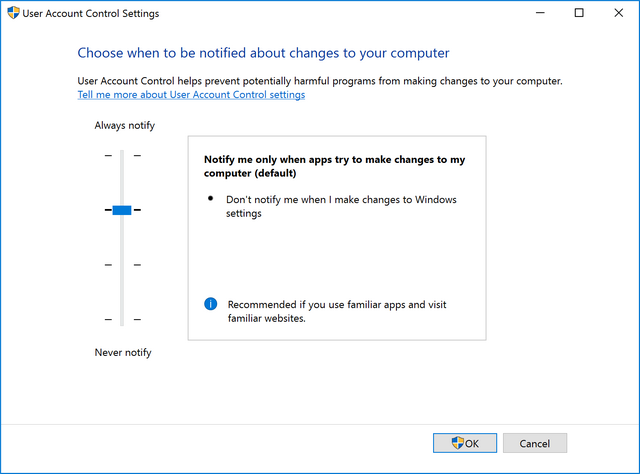
Similar to other versions, Windows 10 also comes with 4 modes in UAC. UAC settings are located in the control panel. You can get them by navigating to Control Panel-> Security and Maintenance-> User account control. If you click this link, you get a window where you can set the UAC for Windows.
The 4 modes are:
- Always notify me
- Notify me only when apps try to make changes to my computer (default)
- Notify me only when apps try to make changes to my computer (don’t dim my desktop)
- Never Notify
Always Notify me:
Always notify is the most secure mode, but it is not the most preferred mode as the PC might ask for permission for all cases and this could be annoying at time. This mode will prompt for notification whenever an app tries to make changes and also when Windows settings are changed which require administrator permission. This will also dim the display.
Notify me only when apps try to make changes to my computer (default):
This is the default mode in Windows 10 and this is the mode preferred one for UAC and this only prompts when apps are making changes to Windows and it also dims the display.
Notify me only when apps try to make changes to my computer (don’t dim my desktop):
This is the same option as the previous one with only one change which is the dimming of desktop in case of permission. This is not a recommended one, but you can choose this if dim desktop takes longer time. This option will not dim the desktop.
Never notify:
This is the least secure option and this does not prompt for any changes to the system, be it apps making changes or changes to settings.







