Windows 10 comes with lot of advanced tools to make your system performance better and one of them is the Reliability Monitor. We had covered about this feature in Windows Vista. Windows 10 also comes with Reliability monitor which is an advanced tool that measures hardware and software problems and other changes to your computer. It provides a stability index that ranges from 1 (the least stable) to 10 (the most stable). You can use the index to help evaluate the reliability of your computer.
Using this tool, you can troubleshoot issues on your Windows 10.
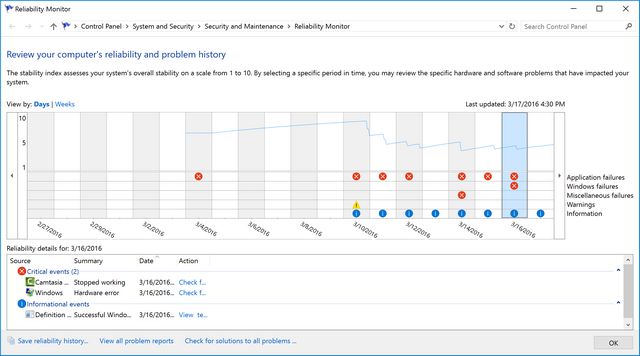
To open reliability monitor, just type reliability in the start menu and select View Reliability History option from the search results.
In Reliability Monitor, you can:
- Click any event on the graph to view its details.
- Click Days or Weeks to view the stability index over a specific period of time.
- Click items in the Action column to view more information about each event.
- Click View all problem reports to view only the problems that have occurred on your computer.
Any changes you make to your PC which affects the performance of the PC will be monitored in this report. In this report (see image above), you can see your PC’s rating over the last two weeks or so out of 10. If any issues has happened in your PC, the score goes down. The number 1 indicates not reliable and 10 indicates very reliable.
The red cross marks indicate issues or errors in your PC. You can select this location and see the issues listed below.
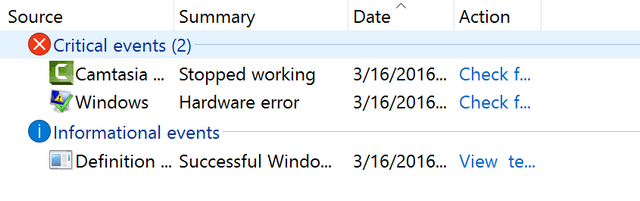
Along with error reports, it also shows informational events like installation of updates. Each error also tells you when it occurred and detailed information about the error. You can also generate a problems report which gives you a consolidated report on the errors and issues in your PC. For each error, you can also get the code for the error, using which you can further investigate the issue.
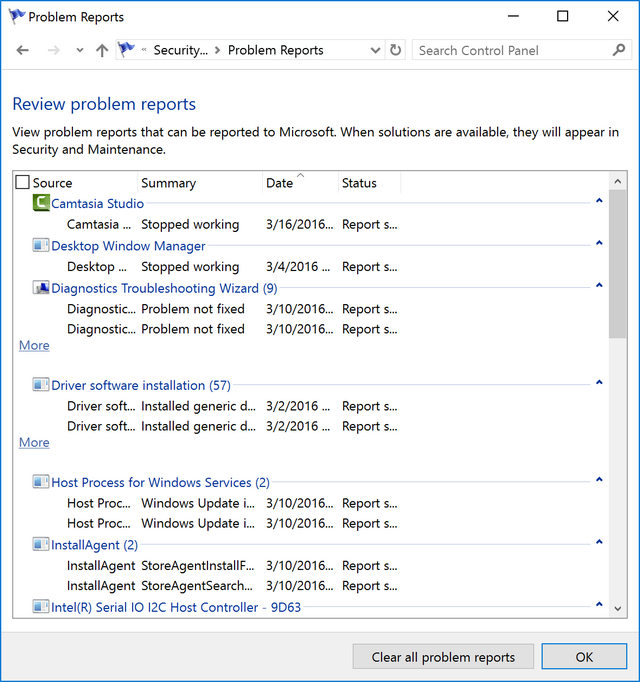
Occasionally checking the reliability monitor gives you an idea about the system performance and helps you in trouble shooting issues which are creating performance issues on your PC.







