When you install apps on Windows 10, some of the them are added to the start up. This means when you start Windows 10, these apps are also started by default. The issue with lot of apps starting is that the booting will be slow and these unwanted apps take up memory even though you might not be using them. In such cases, it is good if you can disable these apps from start up.
In this post, we will cover on how to remove unwanted programs from the Windows 10 startup.
You need to launch the task manager, for this right click on the start button and select Task Manager from the list.
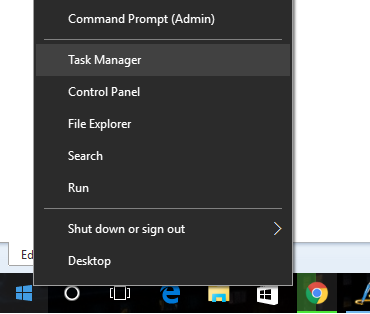
In the task manager, click more details button available at the bottom in case it is not the advanced task manager. Now click on the start up tab available in the task manager.
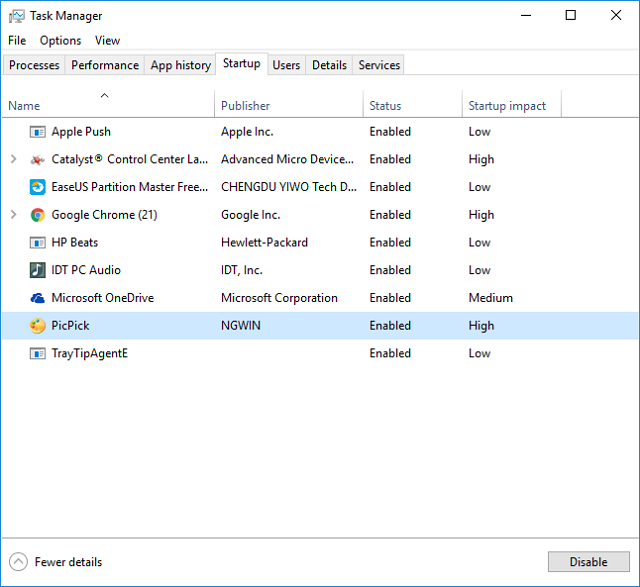
Here you will see the list of apps which are enabled in the start up. Towards the end you can also see the impact of the program in the start up and this is measured as low, medium and high. You can select any app and click on the disable button below and this will prevent the app from start up. Unless the program is required to be started while Windows boots, we recommend to disable them from the start up.





