Android is now the most popular OS when it comes to smartphones and one of the reasons apart from the customization aspect is the number of apps available in the Play store. While most of us use Windows as the desktop OS, a lot of users prefer Android as the smartphone OS. Android ecosystem is very much rich in apps and it is one of the strengths.
Now what if you can run your favorite Android apps on Windows? Yes, you read it right, you can run any of the Android apps on Windows and in this article we will share how to do it.
To run Android apps on PC, you need an emulator and here are the best options available for Windows.
1. BlueStacks:
BlueStacks is one of the popular app which brings the Android experience on Windows. This program will help you run Android apps on Windows, but again this might not provide a complete experience. You can sign up with your Google account and start downloading games and apps. It comes with Play store which means you can search the catalogue and download apps.
But since most of the PCs do not have touch screen, apps might not be optimized for usage with mouse and keyboard. Also, there might be issues with pixelation on large display on the desktop as the apps are written basically for smartphone resolution. But nevertheless you can try out the popular games and apps on PC using this emulator. This is available free of cost.
2. KO Player:
This is yet another Android emulator which is specifically for gaming, which means if you are looking to play Android games on Windows, then this should be the best option. It has huge advantages in performance, stability, compatibility and it supports Intel and AMD CPUs. The primary requirement is that the PC should have a graphic card supports OpenGL 2.0.
More about KO Player can be found here.
3. Andy:
Andy is another powerful emulator which can run Android apps on PC. It also provides users with unlimited storage capacity, PC and Mac compatibility, and the freedom to play the most popular mobile games on a desktop. It provides users with latest Android features and you can even run your favorite social messenger apps like Snapchat, WhatsApp etc from the PC.
You can also sync the apps to the mobile, which means you can use the mobile as joy stick to control the games running on PC. More details on Andy available here.
There are some of the emulators available for Windows to run Android apps.

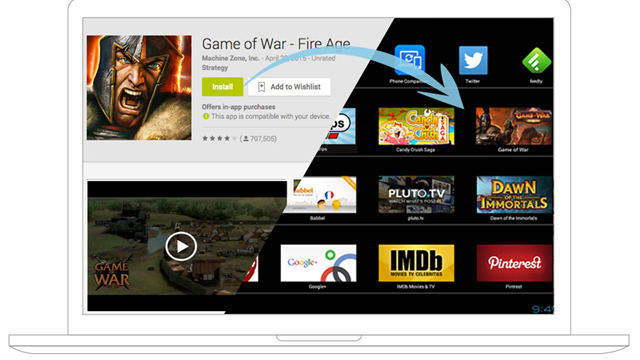







what about remix os?
That is a diff OS and it is not running Android apps on Windows.