Modern browser offers a lot of feature for better browsing including better tab management. But assume that you are browsing the web with lots of tabs open in your browser and you accidently close the wrong tab, so how do you recover it?
In this article we will cover in detail on how to recover a closed tab in Google Chrome, Firefox, Opera and the new Microsoft Edge browser.
Google Chrome:
To recover a closed tab in Chrome, just right click on any empty space in the tabs and from the menu select Reopen closed tab option. You can also use press CTRL+ SHIFT + T keyboard shortcut. You can use the command or right click multiple times, it will reopen the closed tab in the order in which they were closed.
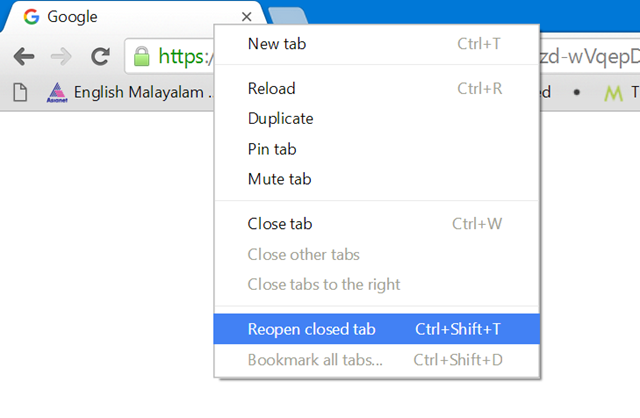
Microsoft Edge:
To reopen a closed tab in Edge browser, right click on the tab and select the Reopen closed tab option. The keyboard shortcut CTRL + SHIFT + T will also work in Edge browser.
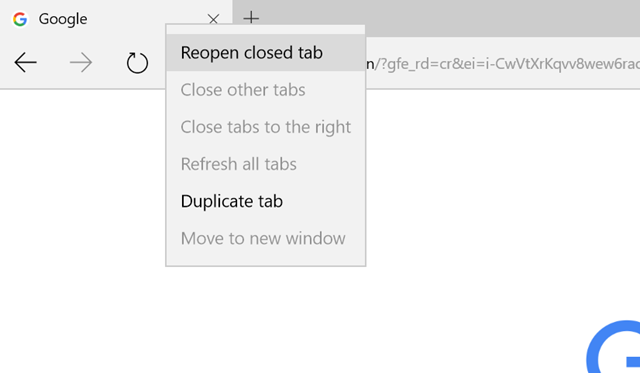
Firefox:
The new version of Firefox has similar way of restoring closed tabs. All you need to do is to right click on the tab and select the option Undo Closed tab and the most recently closed tab will be reopened. You can also use the same keyboard shortcut as Chrome.
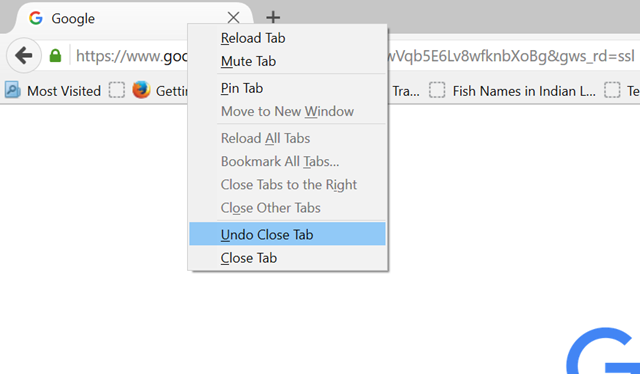
Opera:
In Opera browser, you can recover tabs in two ways, the first way is to right click on the tab and select “Reopen the closed tab”. The keyboard shortcut will also work here.
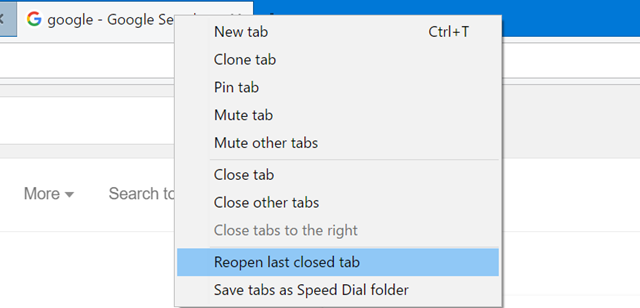
Alternatively, you can also click the small arrow icon on the top right corner and here you will see the list of all tabs closed. Here you will see the recently closed tabs along with the open tabs.
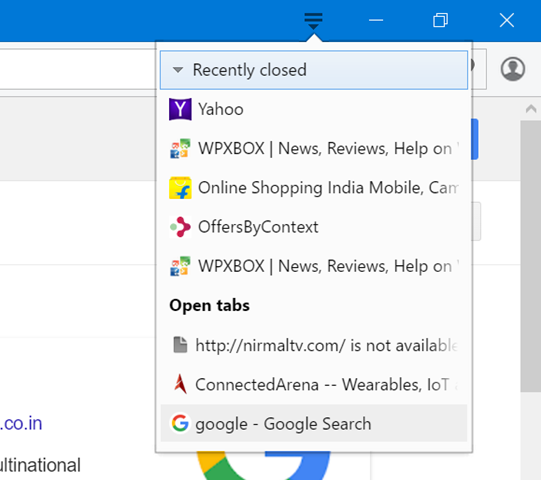
In all the browsers above, you can also hit the CTRL + H key and access the history to see the list of all websites accessed and also recover closed tabs from there.





