If you are running Windows 10, it offers an option to defer upgrades to your PC. This option to defer upgrades is available only for Windows 10 Professional, Enterprise or Education editions. Home edition will not be able to see this option. While Windows 10 Pro and Home users cannot disable automatic updates, Pro users can defer upgrades.
So what exactly is the difference between upgrades and updates in Windows 10?
Microsoft will be offering security updates for Windows 10 and these are important as it will protect your PC from vulnerabilities. Upgrades are mostly improvement in features which are already existing along with new features being added to it. So there might be instances where an user might not want to test the new features, so they can choose to defer the upgrades.
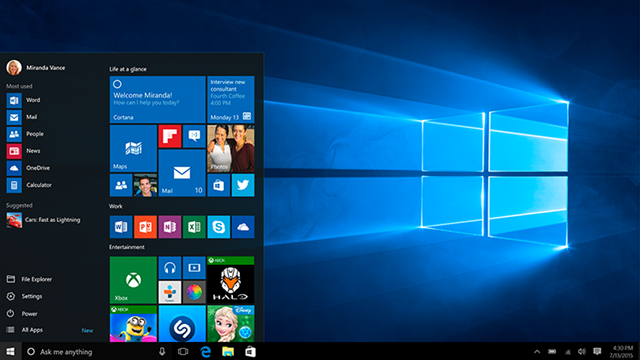
According to Microsoft:
“Some Windows 10 editions let you defer upgrades to your PC. When you defer upgrades, new Windows features won’t be downloaded or installed for several months. Deferring upgrades doesn’t affect security updates. Note that deferring upgrades will prevent you from getting the latest Windows features as soon as they’re available”
So if you want to defer the upgrades in your PC, open the Settings panel from start menu and navigate to Update and Security-> Windows Update. Here you will see an link to Advanced Options.
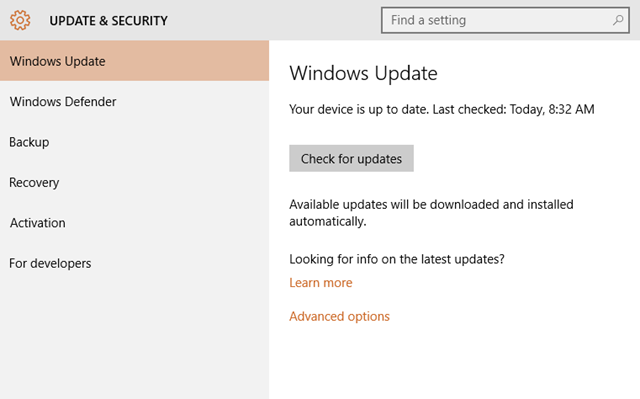
The advanced options gives you to option to defer upgrades on your PC. All you need to do is to check the box against this option.
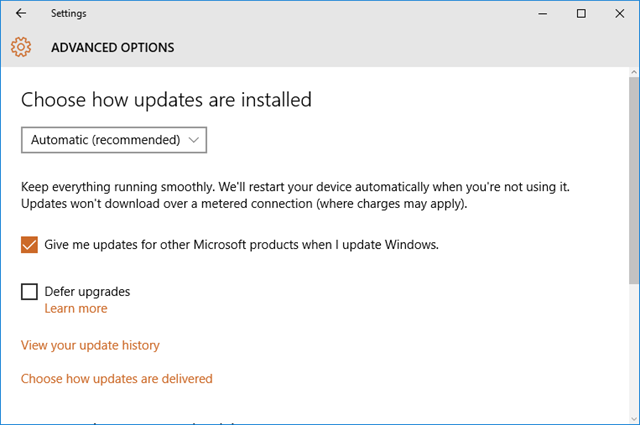
How long will it be Deferred?
Upgrades can be deferred for several months according to Microsoft, but the company does not mention how many months it can be deferred. But ultimately these features will be installed on your PC. So you will not be able to defer upgrades indefinitely.







