Windows 10 was released to consumers back in July 2015 and it was offered as a free download for all existing Windows 8.1 and Windows 7 users with a genuine license. Windows 10, similar to previous versions of Windows, comes in different versions and each of them have different features and are also priced differently in case you are buying a new license. We have already covered in detail, the different versions of Windows 10 and their features.
So in case you have upgraded to Windows 10 and want to know the detailed information on your version, build and other details, here is how to do it.
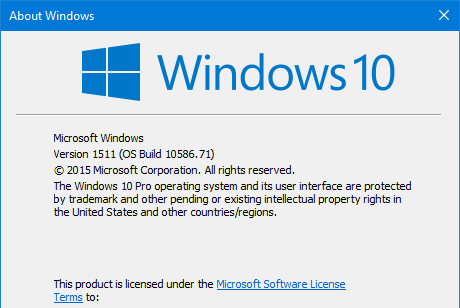
The easiest way to find this is using the run command. Press Win Key + R and this opens the run command. Just type Winver and press enter. This will bring the about Windows details and you can see version, build and also the type of Windows 10 you are running (Home, Pro etc). But the Winver diualog does not show whether you are running 32 bit or 64 bit version of Windows.
So to check that, open Settings from the start menu and navigate to System-> About. Here you will get detailed information of your PC.
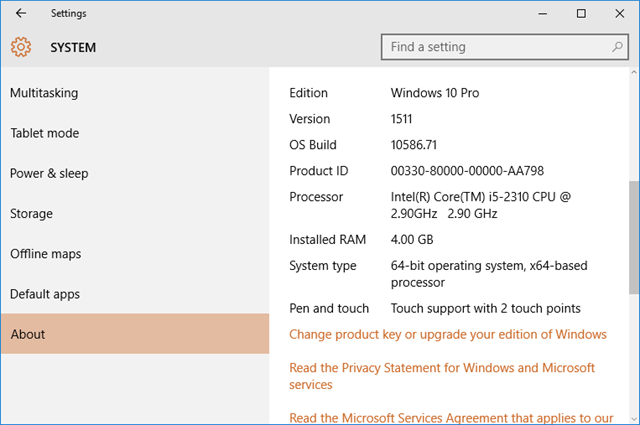
Here you will see whether you PC is 64 bit or 32bit. This information is useful when you want to run a software or an app which is only supported on certain Windows versions.







