When you buy a new laptop, the battery performance and the battery life shown will be very good and you might be getting the battery life promised. But over a period of time, you might see that your battery is not lasting the time it shown on Windows.
There might be instances when your battery suddenly died even though it was showing 25% remaining. Your laptop’s battery capacity decreases over a period of use and also the battery meter might show wrong estimates. This can be fixed by calibrating your battery at regular intervals.

Image Credit: Shutterstock
How to Calibrate Battery?
Ideally, you need to calibrate your battery every 2-3 months for more accurate results. Every laptop comes with a battery meter provided by the OEM. So you need to check the system tray to see the battery meter app from the manufacturer your are using.
We are using a Lenovo PC and here is the screenshot from the app.

Here you can see the option to Gauge reset the battery under the maintenance guide. This option depends on the PC maker and will vary from one OEM to another. Here you need to press the gauge button and it will calibrate the battery.
You should make sure the computer is connected to the power source during this time. This is the automatic way to calibrate the battery based on OEM’s app.
How to Manually Calibrate Battery?
In case you are not able to find the battery app from OEM, you can manually calibrate it. For this, first step you need to charge the battery to 100% and then leave the laptop connected to power to cool down.
Once this is done, power on the device and open Control Panel and navigate to Power Options. Click on the link “Choose when to turn of display” on the left side in Power option.
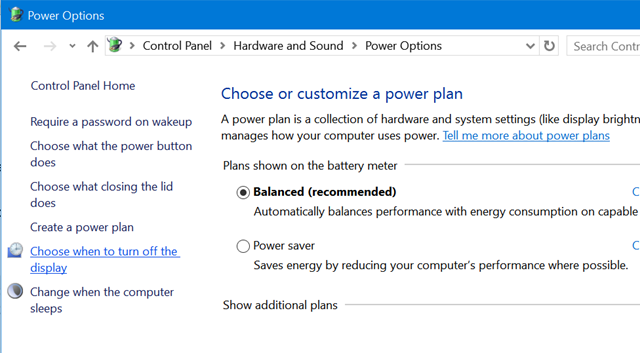
This will take you to the page where you can edit your power settings. Click “Change Advance Power Settings” available at the bottom.
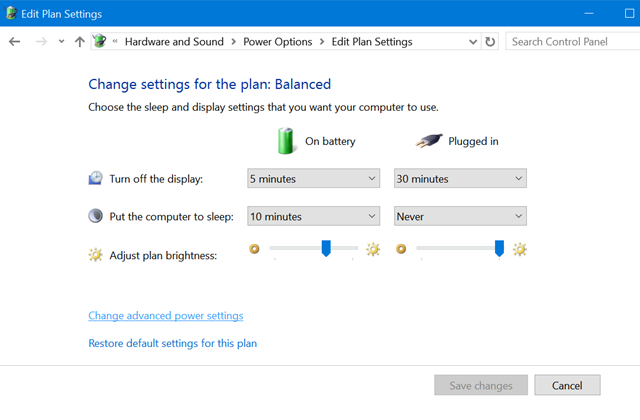
This will open a new window with Power settings. Navigate to battery options and select the values shown in the image below.
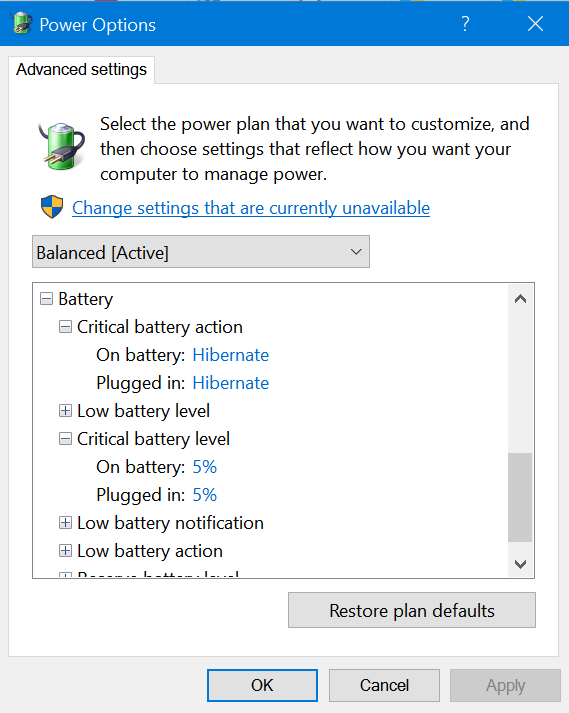
Click ok and now start the battery discharge by removing the power code. You can either work on the laptop or keep the laptop unused and let it drain off completely. In case you are not using the laptop during this process, you need to make sure that the computer does not sleep in between.
Now the laptop will discharge all the battery and hibernate. Now you can plug the laptop to charger once again. Now the battery is calibrated and you will get more accurate battery life estimates.






Hi..
Thank you for information. But how I can start the battery discharge by removing the power code. what is the power code. Thanks in advance.